Managing Contacts
Many organizations like to have the contacts that their users use frequently located in their address lists rather than having users add them to their individual contacts folders. This is the intention of the mail-enabled contact, or what we called in Exchange 5.5 and earlier a custom recipient. Mail-enabled contacts appear in your organization's address lists, but the contact directs their e-mail to an external mail system. Almost always these external contact's e-mail addresses are SMTP, so we are going to limit our discussion to that type of contact.
A contact object can be created in Active Directory, but it will not be mail-enabled and thus will not appear in the Exchange address lists. This is contrary to the way this was done in Exchange 2000/2003 where you could mail-enable a contact using the Active Directory Users and Computers extensions.
Creating a contact object in Active Directory is really simple and requires minimal information; you can simply create a new contact and specify the contact's name information.
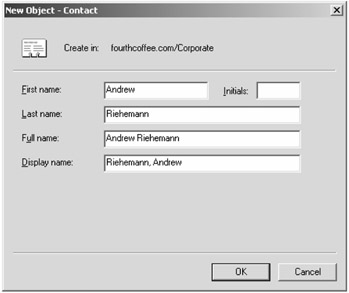
However, you may notice that there was no e-mail address information that you provided when you created a contact in Active Directory. If you look at the contact's information (shown in Figure 10.39), you will see an e-mail property, but Exchange will not include the contact information in the address lists with just this information populated.
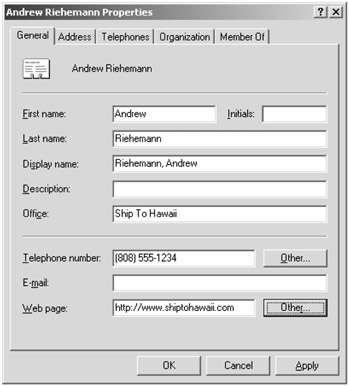
Figure 10.39: Contact information in the Active Directory
To properly mail-enable a contact for use with Exchange, you must use the EMC or the EMS tools.
Managing Mail-Enabled Contacts Using the Exchange Management Console
Let's start by examining how we would create and manage a mail-enabled contact using the EMC. In the Recipient Configuration work center of the EMC you will find the Mail Contact subcontainer. If you highlight this container, you will see two new tasks on the Actions pane. These are the New Mail Contact and the New Mail User tasks.
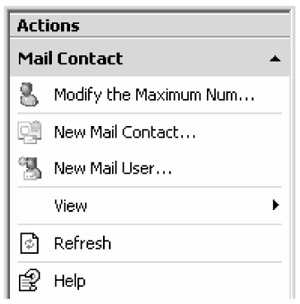
The mail contact is an object that appears in the Active Directory and Exchange address lists but is not a security principal. You cannot put the mail contact into any security groups and assign it any permissions since it does not have a security identifier. This type of contact is useful when you are enabling contacts that will appear in your address lists but never need any sort of permissions in your organization.
The mail user is a user account in your organization but not one for which you host a mailbox. An example of this might be if you need to create a user account for an accounting auditor that will be working at one of your workstations for a few months; you want that person to appear in your Exchange address lists, but their mailbox is hosted somewhere else. This is also called a mail-enabled user. The easiest way to think of this is that you are not responsible for a mail-enabled user's mail storage, but you are responsible for a mailbox-enabled user's e-mail storage. The mailbox-enabled user is the type of mailbox we were covering earlier in this chapter.
Let's look at creating a mail-enabled contact. Simply click the New Mail Contact selection in the Actions pane to launch the New Mail Contact Wizard. The Introduction screen asks you if you want to create a new contact or mail-enable an existing contact in the Active Directory. In this example, we will mail-enable an existing contact, so choose the Existing Contact radio button and then click the Browse button to locate this contact in the Active Directory. On the next page (the Contact Information page), all you really have to provide is the external e-mail address. You cannot proceed if the object does not have an external e-mail address.
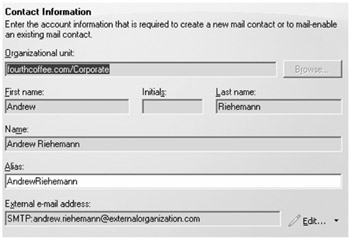
After you confirm that this is what you want to do, the Completion screen will show you the EMS command that was used to enable this object:
Enable-MailContact -Identity 'fourthcoffee.com/Corporate/Andrew Riehemann' -ExternalEmailAddress 'SMTP:andrew.riehemann@externalorganization.com' -Alias 'AndrewRiehemann'
Before we go on to look at the mail-related properties of a contact, let's look at the creation of a mail-enabled user. In a similar example, you already have created an existing user account in the Active Directory. You run the New Mail User Wizard and select an existing user. On the Mail Settings property page, all you need to specify is the External E-mail Address properties.
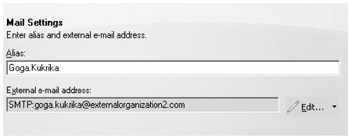
Once you confirm that the information is correct and click the New button, the command will complete and the Completion page will show the EMS command that was used to create the object:
Enable-MailUser -Identity 'fourthcoffee.com/Corporate/Goga Kukrika' -Alias 'Goga.Kukrika' -ExternalEmailAddress 'SMTP:goga.kukrika@externalorganization2.com'
With respect to the properties of a mail-enabled contact or a mail-enabled user, there is little that you have not already seen in this chapter, so we won't bore you with a lot of repetition. The General property page of the object does have something you may not have seen yet, though. Notice in Figure 10.40 that there is a Use MAPI Rich Text Format drop-down list.
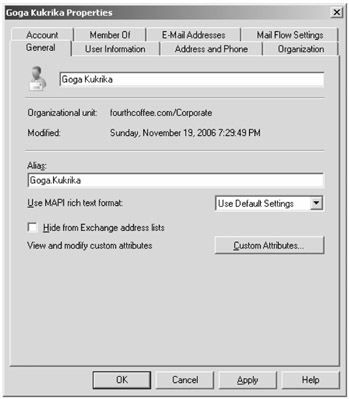
Figure 10.40: Contact object's General properties
This setting controls whether or not the Exchange Hub Transport server will convert the message to a MIME or UUENCODE message when it leaves your organization. By default, all mail leaving your organization is converted into an Internet-standards-based format; this is almost always MIME. In some cases, this may strip out some formatting or features that users who use Word as their e-mail editor have put into the message. For just any old recipient on the Internet, this is fine because there is no guarantee that they have a mail client that can read those messages. However, if you know for sure that the recipient will have a mail reader on the other side that is capable of reading a rich-text formatted message (Outlook, for example), then you can send the message to the recipient in that format. You have three possible settings for this drop-down list.
-
Use Default Settings means that the message will be sent this way if the user specified that this recipient should receive mail in rich text formatting in their address book or if you have defined Remote Domains settings for your Hub Transport servers.
-
Always means that regardless of the user's address book settings, if the message is in rich text formatting it will be sent to this recipient.
-
Never means that regardless of the user's address book settings, the message will always be converted to an Internet-standards message.
If someone sends a rich-text message and the recipient is not able to read it, they will see attachments named winmail.dat or a MIME attachment called application/tnef.
Managing Mail-Enabled Contacts Using the Exchange Management Shell
Once you get proficient at the EMC, as with many other tasks, you may want to try your hand at creating mail-enabled contacts or mail-enabled users from the EMS instead of the GUI. Table 10.8 shows the cmdlets that can be used to manipulate mail-enabled contacts and users.
| Cmdlet | Explanation |
|---|---|
| New-MailContact | Creates a new contact in Active Directory and mail-enabless that contact |
| Enable-MailContact | Mail-enables a previously existing contact |
| Set-MailContact | Sets mail properties for a mail-enabled contact |
| Get-MailContact | Retrieves properties of a mail-enabled contact |
| Remove-MailContact | Removes the mail properties from a contact and deletes that contact from the Active Directory |
| Disable-MailContact | Removes the mail properties from a contact |
| New-MailUser | Creates a new user in Active Directory and mail-enables that user |
| Enable-MailUser | Mail-enables a previously existing user |
| Set-MailUser | Sets mail properties for a mail-enabled user |
| Get-MailUser | Retrieves properties of a mail-enabled user |
| Remove-MailUser | Removes the mail properties from a user and deletes that user from the Active Directory |
| Disable-MailUser | Removes the mail properties from a user |
The best way to learn how to use the EMS to create contact and mail-enabled users is to look at some examples. Let's say a user named Russ Kaufmann is a contractor that works in your company sometimes. He requires a desk and a company logon, so you have already created his Russ.Kaufmann account in the forthcoffee.com Active Directory; the account is in an OU called Corporate. You want Russ to appear in the address lists, but he should receive his e-mail at an external address: Russ.Kaufmann@RussClusteringGuru.com. Here is the command you would use to mail-enable his user account. In this example, we are using his common name attribute instead of his username:
Enable-MailUser "Russ Kaufmann" -Alias 'Russ.Kaufmann' -ExternalEmailAddress 'SMTP:Russ.Kaufmann@RussClusteringGuru.com'
Let's extend this example now to a mail-enabled contact. You have a contact that you want to appear in your address lists, but this contact does not need to be a security principal in your Active Directory. The contact does not yet exist, so you will create a mail-enabled contact in the Corporate OU for contact Rod Fournier whose external address will be Rod.Fournier@RodClusteringGuru.com:
New-MailContact -ExternalEmailAddress 'SMTP:Rod.Fournier@RodClusteringGuru.com' -Name 'Rod Fournier' -Alias 'RodFournier' -OrganizationalUnit 'fourthcoffee.com/Corporate' -FirstName 'Rod' -Initials" -LastName 'Fournier'
When setting properties for the mail contact and mail user objects, there are some useful properties to know about. Table 10.9 shows some of the more common properties that these two object types share.
| Property | Explanation |
|---|---|
| Alias | Set the object's Exchange alias. |
| CustomAttribute1 Through CustomAttribute10 | Set custom attributes 1 through 10; these are also known as the extension attributes. |
| DisplayName | Sets the display name of the object. |
| ExternalEmailAddress | Sets the address that is to be used to deliver mail externally to a the user or contact. |
| HiddenFromAddressLists Enabled | Specifies if the object is hidden from address lists or not. The default is $False, but it can be set to $True. |
| MaxSendSize | Sets the maximum size of a message that can be sent to this recipient. |
EAN: 2147483647
Pages: 198