Performing Server-by-Server Configuration
Now that you have looked at some of the configuration properties that you might need to use when configuring your Exchange Server 2007 organization, we'll shift gears and look at some of the things you can do for each server. In the following sections, we will be focusing on the properties and objects found within the Server Configuration work center of the Exchange Management Console.
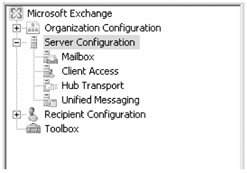
Entering a Product Key
If you are using Exchange 2007 without entering a product key, you will be dutifully notified each time you run the Exchange Management Console. In the results pane, select the server that needs a license key (this is the server with the small paper symbol and the blue and white exclamation mark icon). You should see the Enter Product Key task on the Actions pane. Figure 8.18 shows an example.
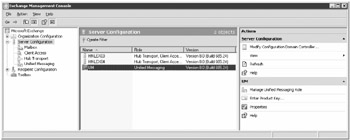
Figure 8.18: The Exchange Management Console showing an unlicensed server
If you are looking at an unlicensed server using the 32-bit version of the Exchange Management Console, the Enter Product Key task will not appear on the Actions pane. You must use the Set-ExchangeServer -ProductKey command. You can also use this command to enter an updated product key number.
Managing Server Properties
If you select each of the subcontainers under the Server Configuration work center, highlight a server in the results pane, and then display the properties, you will see a slightly different set of property pages. However, if you highlight the Server Configuration container itself, all of the servers show up in the results pane. If you display the properties of a server in the results pane now, you will see all of the property pages for all of the server roles that are installed. Figure 8.19 shows the properties for an Exchange Server 2007 server that has all four server roles (Mailbox, Client Access, Hub Transport, and Unified Messaging) installed.
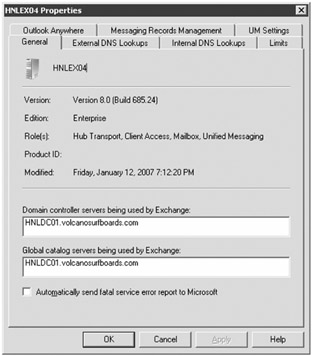
Figure 8.19: Properties of an Exchange 2007 server
Upon further investigation, though, you will find that these properties are all viewed and set with different EMS cmdlets, depending on the server roles that are installed. The following are the cmdlets you would use for setting Exchange server properties:
| Cmdlet | Description |
|---|---|
| Get-ExchangeServer | Views Exchange server properties that are shared by all server roles |
| Set-ExchangeServer | Sets Exchange server properties that are shared by all server roles |
| Get-TransportServer | Lists the Hub Transport servers and views Hub Transport server properties |
| Set-TransportServer | Sets Hub Transport server properties |
| Get-MailboxServer | Lists all of the Mailbox servers and views Mailbox server properties |
| Set-MailboxServer | Sets Mailbox server properties |
| Get-ClientAccessServer | Lists all of the Client Access servers and views Client Access server properties |
| Set-ClientAccessServer | Sets Client Access server properties |
| Get-UMServer | Lists all of the Unified Messaging servers and views Unified Messaging server properties |
| Set-UMServer | Sets Unified Messaging server properties |
| Enable-UMServer | Enables a Unified Messaging server to process voicemail, faxes, and call routing |
| Disable-UMServer | Disables a Unified Message server so that it will not process voicemail, faxes, or route calls |
| Get-ClusteredMailboxServer | Retrieves a list of clustered Mailbox servers |
| Move-ClusteredMailboxServer | Moves a clustered Mailbox server to a passive clustered node |
| Start-ClusteredMailboxServer | Starts clustered Mailbox server services |
| Stop-ClusteredMailboxServer | Stops clustered Mailbox server services |
Managing Mailbox and Public Folder Databases
If you highlight the Mailbox subcontainer of the Exchange Management Console, the results pane will show you all servers that host the Mailbox server role and the work pane (below the results pane) will show you the storage groups, mailbox databases, and public folder databases. Figure 8.20 shows this view of the EMC.
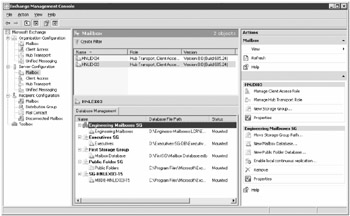
Figure 8.20: Managing storage groups, mailbox databases, and public folder databases
There are quite a few tasks that can be defined within this view of the EMC with respect to storage groups, mailbox databases, and public folder databases:
-
Creating and deleting storage groups
-
Creating and deleting mailbox and public folder databases
-
Configuring or moving file locations for storage groups and databases
-
Mounting or dismounting databases
-
Configuring database maintenance schedules
-
Enabling, suspending, and resuming local continuous replication
-
Establishing storage limits for mailboxes and public folders supported on a particular database
-
Configuring deleted item and deleted mailbox retention times
-
Enabling mailbox database journaling
-
Setting default public folder databases and offline address books
There are also quite a few EMS cmdlets that can be used for managing storage groups, mailbox databases, and public folder databases. Let's look first at a list of the cmdlets that are used to manage storage group properties:
| Cmdlet | Description |
|---|---|
| New-StorageGroup | Creates a new storage group |
| Move-StorageGroup | Moves transaction logs or system files to another location. |
| Get-StorageGroup | Retrieves a list of storage groups or storage group properties |
| Set-StorageGroup | Sets a storage group's properties |
| Remove-StorageGroup | Deletes a storage group |
| Enable-StorageGroupCopy | Enables local continuous replication for a storage group |
| Disable-StorageGroupCopy | Disables local continuous replication for a storage group |
| Suspend-StorageGroupCopy | Temporarily suspends local continuous replication |
| Update-StorageGroupCopy | Instructs local continuous replication to reestablish local continuous replication |
| Resume-StorageGroupCopy | Starts local continuous replication after it was previously suspended |
| Restore-StorageGroupCopy | Switches the local continuous replication database for the production copy |
| Get-StorageGroupCopyStatus | Views the status of local continuous replication |
The following cmdlets can be used to manage mailbox and public folder databases:
| Cmdlet | Description |
|---|---|
| New-MailboxDatabase | Creates a new mailbox database |
| Get-MailboxDatabase | Retrieves a list of mailbox databases or properties of mailbox databases |
| Set-MailboxDatabase | Sets the properties of a mailbox database |
| Remove-MailboxDatabase | Deletes a mailbox database |
| Clean-MailboxDatabase | Disconnects mailboxes on the specified mailbox database if the mailbox has been deleted in Active Directory |
| New-PublicFolderDatabase | Creates a new public folder database |
| Get-PublicFolderDatabase | Retrieves a list of public folder databases or public databases |
| Set-PublicFolderDatabase | Sets the properties of a public folder database |
| Remove-PublicFolderDatabase | Deletes a public folder database |
| Mount-Database | Mounts the specified mailbox or public folder database |
| Dismount-Database | Dismounts the specified pubic folder database |
| Move-DatabasePath | Moves public folder or mailbox database files to another location |
| Enable-DatabaseCopy | Enables local continuous replication for the specified database |
If you are looking for additional information on creating and managing mailbox databases as well as managing local continuous replication, see Chapter 6, "Scaling Upward and Outward."
Managing Client Access Server Properties
The Client Access server role has a lot of functions in an organization that is using Outlook 2007, Outlook Anywhere (RPC over HTTP), Outlook Web Access, or ActiveSync technologies. When you select the Client Access subcontainer of the Server Configuration work center, the results pane shows the servers that host that particular server role. The work pane shows tabs for Outlook Web Access, Exchange ActiveSync, and Offline Address Book distribution. Figure 8.21 shows the Client Access subcontainer of the EMC.
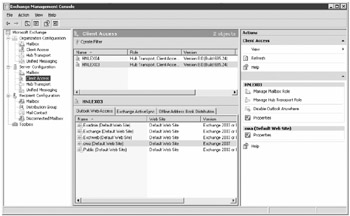
Figure 8.21: Managing Client Access server properties
While some organizations may be able to use the default configuration of Exchange 2007, other organizations will need to perform some changes or do some customizing. You can configure the following options through the Client Access subcontainer:
-
Enabling or disabling Outlook Anywhere
-
Managing internal and external URLs for Outlook Web Access, offline address books, Outlook Anywhere, and Exchange ActiveSync
-
Managing authentication options for Outlook Web Access
-
Managing segmentation options for Outlook Web Access
-
Managing POP3 and IMAP4 options
-
Configuring file and SharePoint servers that can be accessed remotely by Outlook Web Access and ActiveSync users
With this many possible Client Access server-related tasks, naturally there are a lot of EMS cmdlets. Some Exchange 2007 components such as POP3, IMAP4, and Autodiscover settings cannot be managed through a graphical user interface, and so you must use the EMS. The following list includes some of the Client Access server role cmdlets:
| Cmdlet | Description |
|---|---|
| Get-OutlookAnywhere | Retrieves the Outlook Anywhere configuration |
| Set-OutlookAnywhere | Sets the Outlook Anywhere configuration |
| Enable-OutlookAnywhere | Enables Outlook Anywhere support for a Client Access server |
| Disable-OutlookAnywhere | Disables Outlook Anywhere support for a Client Access server |
| Get-OwaVirtualDirectory | Retrieves a list of the OWA virtual directories and the OWA virtual directory properties |
| Set-OwaVirtualDirectory | Sets OWA virtual directory properties |
| New-OwaVirtualDirectory | Creates a new OWA virtual directory |
| Remove-OwaVirtualDirectory | Deletes an OWA virtual directory |
| Test-OwaConnectivity | Tests OWA connectivity |
| New-ActiveSyncVirtualDirectory | Creates a new Exchange ActiveSync virtual directory |
| Set-ActiveSyncVirtualDirectory | Sets ActiveSync virtual directory properties |
| Get-ActiveSyncVirtualDirectory | Retrieves a list of the ActiveSync virtual directories and ActiveSync virtual directory properties |
| Remove-ActiveSyncVirtualDirectory | Deletes an ActiveSync virtual directory |
| Test-ActiveSyncConnectivity | Tests Exchange ActiveSync connectivity |
| Export-ActiveSyncLog | Exports ActiveSync usage information from the IIS log files |
| Get-OABVirtualDirectory | Retrieves offline address book virtual directory information and properties |
| New-OABVirtualDirectory | Creates a new offline address book virtual directory |
| Remove-OABVirtualDirectory | Deletes an offline address book virtual directory |
| Set-OABVirtualDirectory | Sets the properties of an offline address book virtual directory |
| Get-AutodiscoverVirtualDirectory | Retrieves a list of Autodiscover virtual directories and their properties |
| Set-AutodiscoverVirtualDirectory | Sets Autodiscover virtual directory properties |
| Remove-AutodiscoverVirtualDirectory | Deletes an Autodiscover virtual directory |
| New-AutodiscoverVirtualDirectory | Creates a new Autodiscover virtual directory |
| Get-POPSettings | Retrieves the POP3 configuration for a Client Access server |
| Set-POPSettings | Sets the POP3 configuration |
| Get-IMAPSettings | Retrieves the IMAP4 configuration for a Client Access server |
| Set-IMAPSettings | Sets the IMAP4 configuration |
You can find more information about enabling Outlook Anywhere, Outlook Web Access, POP3, and IMAP4 in Chapter 19, "Exchange Anywhere."
Managing Receive Connectors
Receive connectors are defined for each Hub Transport server role in your organization. By default there are two Receive connectors configured for each Hub Transport server; these are the default and client receive connects. You can see the Receive Connectors tab in the work pane when you select the Hub Transport subcontainer of the Server Configuration work center in the EMC; an example is shown in Figure 8.22.
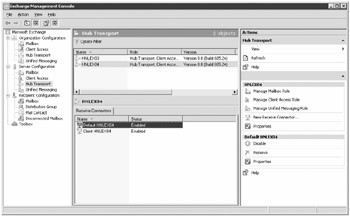
Figure 8.22: Managing Hub Transport properties and Receive connectors
If you want to manage the receive connectors from the EMS, here are the cmdlets you can use:
| Cmdlet | Description |
|---|---|
| Get-ReceiveConnector | Retrieves a list of Receive connector and their properties |
| Set-ReceiveConnector | Sets the properties of a Receive connector |
| New-ReceiveConnector | Creates a new Receive connector |
| Remove-ReceiveConnector | Deletes a Receive connector |
You can find more information about managing Receive connectors as well as e-mail connectivity in Chapter 18, "Delivering E-mail."
EAN: 2147483647
Pages: 198