Recipe 11.7. Searching Through Digital Media Collections Using Metadata
ProblemYou have many digital media files on your PC, including music, video, and graphics, and want to be able to easily find the file you want quickly. SolutionThe problem with searching through media files is that they are made up of pictures, animations, and sounds, not text. So you can't easily find the exact file you want by searching through the text in the files, because they don't contain text. For example, let's say you're looking to find an MP3 recording by the mezzo-soprano Cecilia Bartoli of "Là ci darem la mano," from Mozart's opera Don Giovanni. You don't remember the filename, and you don't remember where it's stored. Since the recording doesn't contain any text, how do you find it? You find it by using a little-known feature of the Windows Search Companion that looks not only for filenames, but also for details embedded in a media file known as metadata. Metadata is descriptive information about a file, and it varies according to the type of file. For example, metadata for music files in WMA and MP3 formats can include the artist's name, the album title, the musical genre, and even the lyrics. (Metadata for graphics files doesn't offer as much descriptive information, but does include the file's resolution and if you've taken the photo with a digital camera, will even include the camera model.)
Metadata is added to a file when it's created, so how much information appears mostly depends on what information was grabbed at that time. For example, if you've recorded an MP3 file from a CD, the metadata for the MP3 includes whatever information your music recording software copied from the CD, such as the kind of music it is, the CD title, and the song title. You don't have to do anything special to tell XP to search through metadata the Search Companion does it automatically. You just need to know what kind of metadata you can look for. To see the metadata for any media file, right-click the file, and choose PropertiesSummary. (Sometimes you have to choose Properties Figure 11-6. Metadata for a music file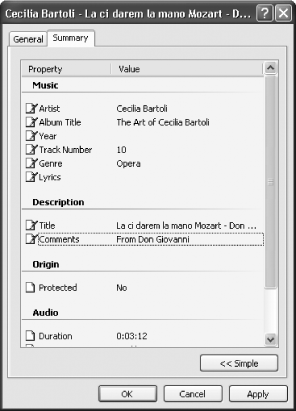 Examine the media files on your hard disk, to see the variety of fields in metadata. The exact fields vary not only according to the type of file, but even the exact program that created the file. To search through metadata, first launch the Windows Search Companion in any of these four ways:
When the Search Companion launches, go to the box that says "A word or part of the filename," and type whatever you want to find. For example, if you type Classical, the Search Companion looks for any music in that genre, and typing Mozart or Don Giovanni narrows the field. Graphics files don't contain as much information, but you can search for the resolution of the file. For example, type "800 x 600" in the box that says "A word or part of the filename." If you've taken a picture with your digital camera, you can type in the camera name. This will only work if your camera was smart enough to put this metadata in the file. Some do, and some don't. DiscussionThe metadata you'll find associated with media files is very inconsistent, and will vary from file to file, depending on the software that created or recorded the media file. That doesn't mean that you're stuck with what the software puts in, though. If your media files don't have metadata, or if it's incomplete or incorrect, you can edit or add to what's there. From the Summaries tab shown in Figure 11-6, click any metadata field and you can add, edit, or delete at will. While it can be time-consuming and tedious to edit the metadata, the more information you put in the metadata, the easier you'll be able to find the file when you're searching. See AlsoIf you're a programmer, and want to find out how to use the Windows Media Format SDK to access the metadata embedded in Windows Media files, see http://blogs.msdn.com/tims/articles/100730.aspx. |
EAN: 2147483647
Pages: 408

 Summary
Summary