Recipe 8.21. Viewing File Activity
ProblemYou want to view the file activity on a system. SolutionUsing downloadable softwareOpen the Sysinternals File Monitor (filemon.exe). It automatically starts logging all file activity when it is opened. To stop capturing file activity, click the Capture icon (magnifying glass), select File To search the captured data, click the Find icon (binoculars), select Edit To filter the captured data so that only the entries that match your filter are displayed, click the Filter icon, select Options If you double-click a particular entry in File Monitor, it will open a Windows Explorer window to the directory containing the target file. DiscussionEver hear your hard disks spinning or seen the disk indicator light flashing, but you don't know why? You may not appear to have any applications open or running, but something is still accessing the hard disks. The Sysinternals File Monitor utility lets you see what processes are reading or writing files. It has some robust filter and search capability as well, which is helpful considering the fact that File Monitor can capture thousands of operations in a matter of minutes. Figure 8-2 shows sample output from File Monitor. Figure 8-2. File Monitor screen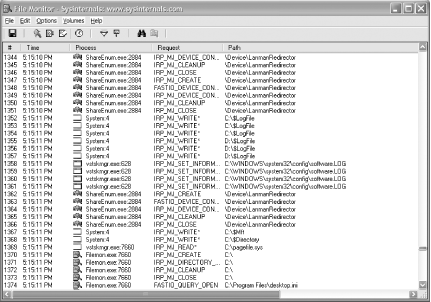 |
EAN: 2147483647
Pages: 408
 Capture Events from the menu, or type CTRL+E.
Capture Events from the menu, or type CTRL+E.