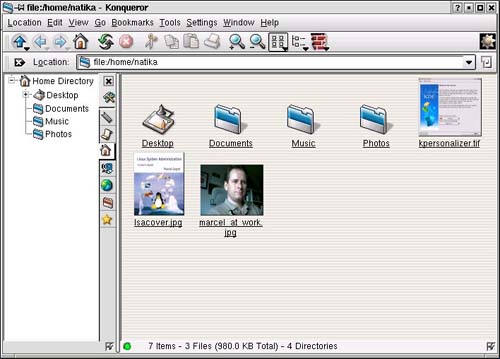Your First Application
| It's time to really get into this, nail down some terminology, and get you working with the system. Starting a program or opening up an application is as simple as clicking on an icon. Let's do that. In fact, let's open up the great KDE application, Konqueror. You'll be using Konqueror a lot. This is the KDE file manager that lets you work with files and folders. Konqueror makes it easy to create folders (or directories, as they are known in the Linux world), copy, delete, and move other folders and files around by dragging and dropping from one to the other. Konqueror is also a Web browser from which you can surf the Internet, as well as a universal file viewer so you can view and organize your photo collection, preview documents, and much, much more. Quick Tip
Down in your Kicker panel, notice the icon that looks like a folder with a little house in front of it. The tooltip that pops up when you hover your mouse over it says Home. This will open Konqueror as a file manager in your home directory. Click it, and you should get something that looks like Figure 4-8. Figure 4-8. Introducing Konqueror, the all-purpose file manager and browser.
On the left, Konqueror shows a tree view of your home directory. This is the navigation panel. Pressing <F9> will hide (or bring forward) the navigation panel. The tabs let you switch between a view of your home directory to bookmarks for the Web, a history of places you've visited on the Internet, connected services (such as printers), ftp archives, and so on. On the right, the contents of the current location are displayed. If this is a directory (like your home directory), the various directories will appear as folder icons. Depending on how Konqueror is configured, images in your folders may appear as little thumbnails. Would you like to see the full-sized image? Just click on the thumbnail, and Konqueror will do the rest. Konqueror is flexible, powerful, and definitely worth your time to get to know. In fact, it will likely become your most used desktop application. I'm going to give Konqueror the focus and consideration it deserves in the next chapter. For the moment, leave Konqueror where it is and read on as we discuss windows and I don't mean the operating system. |
EAN: 2147483647
Pages: 181