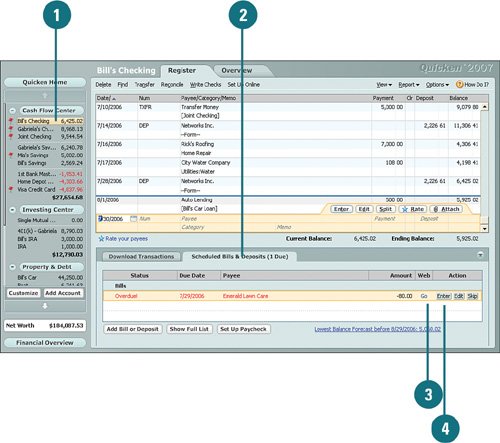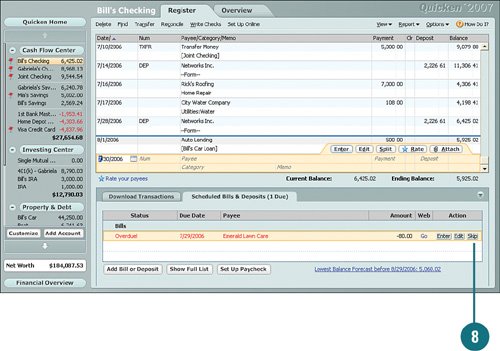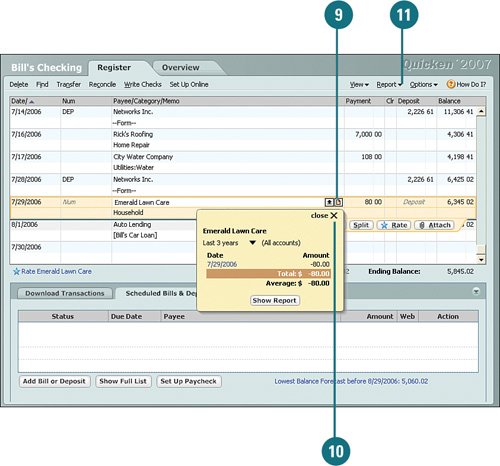Recording Scheduled Transactions in Your Account Register
| When you set up your accounts and tell Quicken about any regularly scheduled transactions for your accounts, Quicken creates a scheduled transactions list for you. The scheduled transactions for your all your accounts appear on the Scheduled Bills & Deposits tab in each of your account registers. They also appear on the Scheduled Bills & Deposits section in the Cash Flow Center, the Quicken Home page, and on the master list in the Bills & Deposits window. You can record transactions from any of these locations. The following task shows you how to record scheduled transactions from an account register. Record Scheduled Transactions in Your Account Register
|