Inserting Slides from Another Presentation
You can save time while creating a presentation by using slides that you or someone else has already created. When you insert slides from one presentation into another, the slides conform to the color and design of the current presentation, so you don t have to make many changes.
In this exercise, you will insert slides from one presentation into another.
USE the InsertSlide and SlideInsert presentations in the practice file folder for this topic. These practice files are located in the ![]() My Documents\Microsoft Press\Office 2003 SBS\WorkingSlide\Inserting folder and can also be accessed by clicking Start/All Programs/Microsoft Press/Microsoft Office System 2003 Step by Step .
My Documents\Microsoft Press\Office 2003 SBS\WorkingSlide\Inserting folder and can also be accessed by clicking Start/All Programs/Microsoft Press/Microsoft Office System 2003 Step by Step .
OPEN the InsertSlide presentation.
-
On the Outline tab, click to the right of the last bulleted item in Slide 4.
-
On the Insert menu, click Slides from Files .
Troubleshooting Remember, if you don t see the Slide from Files command on the short View menu, hover over the menu name, double-click the menu name , or point to the chevrons (the double arrows) at the bottom of the short menu to expand the menu.
The Slide Finder dialog box appears.
-
On the Find Presentation tab, click the Browse button.
The Browse dialog box appears.
-
Check that My Documents appears in the Look in box. (If it doesn t, click the
 My Documents icon on the Places bar.) Then double-click the Microsoft Press , Office System 2003 SBS , WorkingSlide , and Inserting folders.
My Documents icon on the Places bar.) Then double-click the Microsoft Press , Office System 2003 SBS , WorkingSlide , and Inserting folders. -
Click the SlideInsert file, and then click Open .
The Slide Finder dialog box reappears.
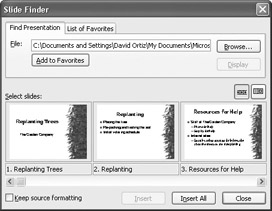
-
Click Slide 2, click Slide 3, click the right scroll arrow, and then click Slide 4to select the slides you want to insert.
Tip If you use one or more slides in several presentations, you can click Add to Favorites to save the selected slides on the List of Favorites tab in the Slide Finder dialog box.
-
Click the Insert button.
PowerPoint inserts the slides after the current slide.
-
Click Close to close the Slide Finder dialog box.
The text of the inserted slides appears on the Outline tab, and the last slide inserted appears in the Slide pane.
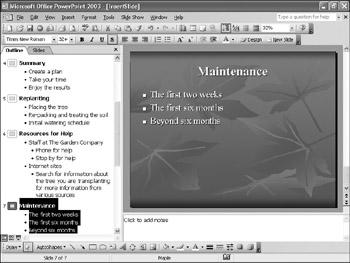
-
On the Standard toolbar, click the Save button to save the presentation.
CLOSE the InsertSlide presentation.
EAN: 2147483647
Pages: 350