1.3 Communicating with Users
| The commands discussed in this section are simple and familiar to most Unix users. For this reason, they're often overlooked in system administration discussions. However, I believe you'll find them to be an indispensable part of your repertoire. One other important communications mechanism is electronic mail (see Chapter 9). 1.3.1 Sending a MessageA system administrator frequently needs to send a message to a user's screen (or window). write is one way to do so: $ write username [tty] where username indicates the user to whom you wish to send the message. If you want to write to a user who is logged in more than once, the tty argument may be used to select the appropriate terminal or window. You can find out where a user is logged in using the who command. Once the write command is executed, communication is established between your terminal and the user's terminal: lines that you type on your terminal will be transmitted to him. End your message with a CTRL-D. Thus, to send a message to user harvey for which no reply is needed, execute a command like this: $ write harvey The file you needed has been restored. Additional lines of message text ^D In some implementations (e.g., AIX, HP-UX and Tru64), write may also be used over a network by appending a hostname to the username. For example, the command below initiates a message to user chavez on the host named hamlet: $ write chavez@hamlet When available, the rwho command may be used to list all users on the local subnet (it requires a remote who daemon be running on the remote system). The talk command is a more sophisticated version of write. It formats the messages between two users in two separate spaces on the screen. The recipient is notified that someone is calling her, and she must issue her own talk command to begin communication. Figure 1-1 illustrates the use of talk. Figure 1-1. Two-way communication with talk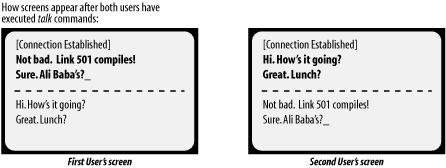 Users may disable messages from both write and talk by using the command mesg n (they can include it in their .login or .profile initialization file). Sending messages as the superuser overrides this command. Be aware, however, that sometimes users have good reasons for turning off messages. NOTE In general, the effectiveness of system messages is inversely proportional to their frequency. 1.3.2 Sending a Message to All UsersIf you need to send a message to every user on the system, you can use the wall command. wall stands for "write all" and allows the administrator to send a message to all users simultaneously. To send a message to all users, execute the command: $ wall Followed by the message you want to send, terminated with CTRL-D on a separate line ^D Unix then displays a phrase like: Broadcast Message from root on console ... to every user, followed by the text of your message. Similarly, the rwall command sends a message to every user on the local subnet. Anyone can use this facility; it does not require superuser status. However, as with write and talk, only messages from the superuser override users' mesg n commands. A good example of such a message would be to give advance warning of an imminent but unscheduled system shutdown. 1.3.3 The Message of the DayLogin time is a good time to communicate certain types of information to users. It's one of the few times that you can be reasonably sure of having a user's attention (sending a message to the screen won't do much good if the user isn't at the workstation). The file /etc/motd is the system's message of the day. Whenever anyone logs in, the system displays the contents of this file. You can use it to display system-wide information such as maintenance schedules, news about new software, an announcement about someone's birthday, or anything else considered important and appropriate on your system. This file should be short enough so that it will fit entirely on a typical screen or window. If it isn't, users won't be able to read the entire message as they log in. On many systems, a user can disable the message of the day by creating a file named .hushlogin in her home directory. 1.3.4 Specifying the Pre-Login MessageOn Solaris, HP-UX, Linux and Tru64 systems, the contents of the file /etc/issue is displayed immediately before the login prompt on unused terminals. You can customize this message by editing this file. On other systems, login prompts are specified as part of the terminal-related configuration files; these are discussed in Chapter 12. |
EAN: 2147483647
Pages: 162
- Chapter III Two Models of Online Patronage: Why Do Consumers Shop on the Internet?
- Chapter V Consumer Complaint Behavior in the Online Environment
- Chapter VI Web Site Quality and Usability in E-Commerce
- Chapter IX Extrinsic Plus Intrinsic Human Factors Influencing the Web Usage
- Chapter XV Customer Trust in Online Commerce
