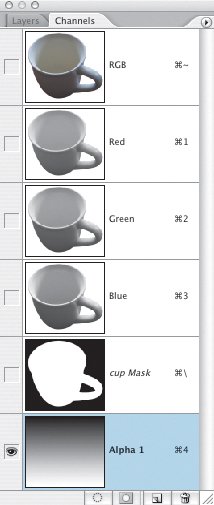Combining Soft and Sharp Selection Edges
| Sometimes one part of your selection edge is softer or sharper than the rest. Layer masks allow you to combine soft and sharp edges in the same selection. In this example, the top of the coffee cup is sharp focus while the base of the cup is in softer focus. To retain this quality in the layer mask we need to vary the softness of the mask edge. Figure 4.47. The original image with the rim of the cup in sharper focus than the base (example A). The completed cutout image (example B).
|
EAN: 2147483647
Pages: 93