Creating an Empty Solution
Enough exploring, let's play! The first thing you're going to do is create an empty solution. The reason for this is to simplify things. At least, I think it simplifies things. This solution provides a single location to house all the projects it consists of. This makes it easier to find everything, and it also places everything within a single directory structure. A solution differs from a project in that a solution contains projects, whereas a project contains the elements needed to create an assembly. In the case of Managed C++, you can create an application, a library, or a Web service assembly.
This step is not mandatory, though. It is possible to create separate projects for each part of your product. A drawback of this approach is that you have to exit one project to enter another. For example, if you want to make a change in a library but you are currently working in the main application, you have to exit the main application project and enter the library project. With a solution, both projects are part of a single solution, so you don't need to exit any projects.
There are two ways of creating a new empty solution. The first is to simply click the New Project button on the Start Page. The other is to select File ➣ New ➣ Blank Solution from the main menu. Once you have executed either method, you are presented with the New Project dialog box shown in Figure 6-15.
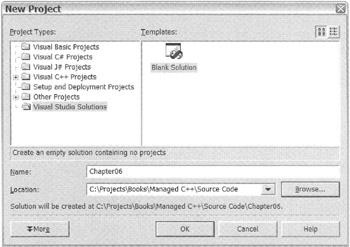
Figure 6-15: Managed C++ class library New Project dialog box
To finish creating the empty solution, simply follow these steps:
-
Make sure the Blank Solution icon is selected in the Templates window.
-
Enter the name of the solution in the Name text box. To make things easy to find, I named the solution Chapter06, but I'm sure you can come up with something better.
-
Enter the location where you want the solution to be placed in the Location text box. Note that the solution name will be automatically added as a subdirectory of the location specified. I placed the solution location on my system at C:\Projects\Books\Managed C++\Source Code, but you can place it just about anywhere you want on your system.
EAN: 2147483647
Pages: 169