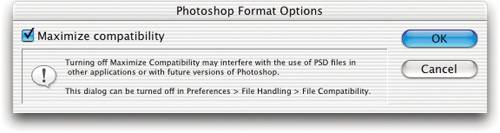| You've probably noticed by now that a lot of this book focuses on prepress; nonetheless, we've done our best to include vital information for those whose output is continuous-tone film or the computer screen. Most people use Photoshop to prepare images that they're going to take elsewhere, be it PageMaker, Adobe InDesign, QuarkXPress, the Web, or whatever. The file format in which you save your file depends on where it's headed. In the past, we've always advised that, while you're working on an image in Photoshop, you should save the file in Photoshop's native file format (PSD). But since few other applications besides Adobe's can read these files, you generally need to save your finished images in some other format before transferring them to a page layout, presentation, or multimedia application. Most people have developed the habit of keeping a layered version of the file in Photoshop format, and saving flattened versions in other formats to export to other applications. You can still do that with Photoshop, but this workflow has become less convenient because Photoshop has made changes to how it handles PSD and TIFF formats. Plus, people are increasingly using Adobe InDesign or QuarkXPress 6.5both of which can read PSD files. These changes open up some new workflow possibilities (see the sidebar "One File or Two?"). If your image is destined for a presentation program, a multimedia program, or another screen-based application, PICT and JPEG are probably the best formats to use. But if the image is going to a page-layout program, you should always use PSD (InDesign only), TIFF, EPS, PDF, or DCS. Photoshop The Photoshop file formatotherwise known as Photoshop's "native" format or PSDused to be the only way to save everything that Photoshop is capable of producing: multiple layers, adjustment and type layers, layer effects, paths, multiple channels, clipping paths, screening and transfer settings, and so on. (Note that Undo states, histories, and snapshots are not saved in any file format.) We used to recommend it as the format for saving images that were being worked on, and for archiving finished layered images. However, today the Photoshop format is often much less necessary than it used to be. But there are still a few times when it trumps any other format. The PSD file format is less necessary because almost anything you can save in a Photoshop file, you can now also save in either a TIFF or a PDF file. It's important to note, however, that other applications may not be able to read those formats properly (for instance, you can now save spot colors in a TIFF file, but no other programs currently handle those spot colors properly). Saving a composite By default, Photoshop pretty much insists on saving a flattened composite version of the image in every PSD file because it "maximizes file compatibility." As a result, those of us who have become accustomed to using PSD to save files that consist only of a Background layer and some adjustment layers get a rude shock when we find that our Photoshop PSD files are about twice the size of the ones we saved from Photoshop 6 and earlier. One File or Two? If you're like us, you probably have the ingrained belief that PSD always means the layered file, and TIFF always means the flat one. For better or for worse, this is no longer a tenable assumption because TIFF files can contain almost everything you can put into a PSD file, including layers. So you have a trade-off. On the one hand, you can keep a single TIFF file with all your layers, which is fully editable in Photoshop, and place that same layered file in your page layout application. This gives you the convenience of dealing with one file instead of two (no small issue in most people's workflows). On the other hand, the file is going to be a lot bigger than a flat TIFF would have been, so it takes longer to transmit over e-mail or to download from your server. When your files are 50 MB layered TIFFs instead of 5 MB flat ones, you may have a real job of getting your file to your output provider. The larger file has a negligible impact on print speed, because the page layout program simply ignores the extra data and sends only the part it can understand to the RIP. In Adobe InDesign and QuarkXPress, it doesn't seem to have any effect on the speed of placing files. PageMaker, however, insists on reading the entire file before concluding that it doesn't understand most of itso placing layered TIFFs in PageMaker is considerably slower than placing flat ones. You can continue the practice of saving two files. Nevertheless, it's a sure thing that sooner or later, someone will (deliberately or inadvertently) send you a TIFF that contains layers, so you simply can't assume that TIFF is a print-ready flat file anymore. |
Fortunately, you can prevent Photoshop from saving flattened composites in two ways, each tied to the Maximize PSD and PSB File Compatibility popup menu in the File Handling panel of the Preferences dialog box. By default, this popup menu is set to Ask, which means that whenever you try to save a PSD file with layers you get to choose whether or not you want to "maximize file compatibility." Plus, you get a scary-looking warning that suggests turning off Maximize is a course of action that will result in The End Of The Universe As We Know It (see Figure 13-4). Figure 13-4. The really annoying "Maximize compatibility" warning 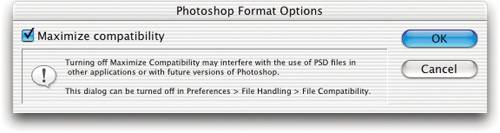
The warning is there for two reasons. Several other applications claim to be able to read Photoshop files, and while a few can actually read layered files, most just read the flattened composite. Adobe Illustrator, Adobe InDesign, and QuarkXPress 6.5 will all attempt to read Photoshop files even if the composite is not present, so if you're using one of these, you can usually proceed without the compositeif your layered files are relatively straightforward. However, if your layers use any of the new blending modes such as Pin Light or Vivid Light, the layers will very likely not be read correctly, so it's safer to include the composite. Plus, while InDesign and Illustrator can read 8-bit layered PSD files without a composite, they can't handle 16-bit PSD files without one. Future versions of Photoshop may change the layer-blending algorithms, which means that when you opened a layered document it would look slightly different than it does now. Adobe reasons that with the flattened composite, you'll still be able to retrieve the correct image appearance in future versions. Of course, if you someday open the composite rather than the layered document, you lose all your layers, so the advantage over saving a flattened copy is questionable.
TIFF vs. EPS As we travel around the world doing seminars and conferences, we are forever hearing people say things like "My service bureau told me to only use EPS files," or "I was told I'd get better images if I used TIFFs," or "Don't EPS files print better?" While we try to appear calm and collected, inside we're just waiting to scream, "Who told you this nonsense? Were they raised by wolves?" While the confusion is understandable, we want to make a few points about TIFF and EPS that will, we hope, clear the air a tad. For most images, TIFFs and EPSs contain exactly the same image data. The way in which it's written (encoded) may be somewhat different, but that doesn't change the image one iota. The key differences between TIFFs and EPSs are not what they are or how they're written, but what other programs can do to them and what Photoshop features they can contain. Encapsulated data. The entire philosophy behind EPS (Encapsulated PostScript) files is that they're little capsules of information. No other program should have toor even be able togo in and change anything about the data that's there. EPS files were designed to be imported into other programs so that those programs wouldn't have to worry about what's in them at all. When it came time to print, that program would simply send the EPS down to the printer, trusting that the PostScript inside would image correctly. EPS files depend on a PostScript interpreter, so if you're using a non-PostScript desktop inkjet, you may have trouble printing them from a program like QuarkXPress. Open TIFF format. TIFFs, on the other hand, were designed not only to be imported into other programs, but also to be exchanged among image editors. That is, the program that imports the TIFF can actually access the information inside it and, potentially, change it. Programs such as QuarkXPress, InDesign, and PageMaker have exploited this property of TIFFs by incorporating features that let you make changes to the TIFF image. On pages, for instance, you can apply a color to a grayscale TIFF image. When you print the page, the program changes the image data on its way to the printer. It almost never changes the data on your disk, but it changes it in the print stream. Other than InDesign's ability to alias one spot color to another, these programs can't really change EPS files at all. Downsampling and cropping. More important, Adobe PageMaker, Adobe InDesign, and QuarkXPress all have the ability to downsample TIFF data at print time. If you import a 300-ppi TIFF into XPress and print it to a desktop laser printer at 60 lpi (see "Contone vs. Halftone," later in this chapter, for more on halftone screen frequency), QuarkXPress automatically downsamples the image to 120 ppi (two times the halftone frequency). QuarkXPress does this because it knows that sending the extra data is wasted time. The result is that your page prints faster. In PageMaker, you can achieve the same result by choosing Optimized in the Print: Options dialog box; in Adobe InDesign, choose Optimized Subsampling from the Send Data popup menu in the Print dialog box. There's no way we know of to downsample an EPS at print time. Similarly, have you ever tried importing a full-page, 20 MB EPS file into one of these page-layout programs and cropping it down to a 1-by-1-inch square? The program is forced to send the entire 20 megabytes to the printer, even though all you want is a little bit of the image. With a TIFF image, however, only the data needed to print the page at that screen frequency is sent to the printer, again saving printing time and costs. Previews and separations. One of the biggest hassles of TIFF images, however, is that they can take a long time to import on slow machines, because the page-layout program has to read the entire file in order to create a screen preview for the image. EPS files can import quickly because Photoshop has already created a preview image. On the other hand, CMYK TIFF files sometimes print separations much faster than EPS files because the data can be separated into discrete 8-bit chunks (only sending yellow data for the yellow plate, and so on). With EPS files, however, some programs (like PageMaker) have to send all 32 bits (cyan, yellow, magenta, and black) for each plate. This slows down printing considerably. Fortunately, QuarkXPress and InDesign both separate CMYK EPS files properly, so they print about as fast as TIFF files. Workflow considerations. There are plenty of other differences between EPS and TIFF fileslike the fact that you can save transfer functions, duotones, and halftone screening information in EPS filesbut we're going to leave them for later in the chapter. Our purpose is simply to show that TIFF and EPS files are equal in stature if not in the goals they were designed to meet. As for us, when we have a choice, we almost always use TIFF files; we prefer them for their flexibility, and we do a lot of page proofing with large grayscale images, so the downsampling at print time helps a lot. However, if we need fast importing of large files, or a duotone image, we switch to EPS. But don't listen to us. The most important reason why you should use one over the other is not "my consultant/service bureau/guru told me so," but your own workflow. The sorts of images you work with, the kind of network and printers you have, and your proofing needs all play a part in your decision. |
Duotones Because TIFF and PDF do almost everything that the native Photoshop file format does (and often do it better), we almost never use PSD files anymore. The exception is when using multitone images. Adobe InDesign CS (not InDesign 2) can import PSD files saved in Duotone mode, and these files are more flexible than PDF, EPS, or DCS files. (See Chapter 10, Spot Colors and Duotones, for more on spot colors and these file formats.) Photoshop 2.0 format No one we associate with still uses Photoshop 2.0. If you need to open your Photoshop documents in some really ancient version, you may be tempted to save your files in the Photoshop 2.0 format. Don't bother. We have not yet found any advantage of saving documents in this format. (Note that this format is not even available in Photoshop for Windows.) Instead, just save the file in Photoshop format, including the flattened composite. |