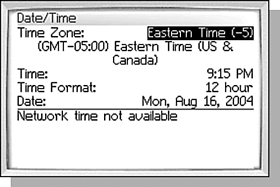SETTING THE TIME AND DATE
| Most likely your BlackBerry will automatically get the time and date information from your wireless carrier, but you may still need to set the time zone. At the very least, you will want to make sure that the date/time information is set correctly. Start by opening the Options application. If you recall from Chapter 2, you can do this by scrolling the trackwheel up or down until the Options application is selected on the Home screen. The icon for the Options application looks like a wrench or pocketknife, depending on your model. Next, scroll the trackwheel down to select the Date/Time item from the list and click the trackwheel to show the screen seen in Figure 4.1. Figure 4.1. Setting the date and time manually.
Each of the fields on this screen are Choice fields. Again, if you recall from Chapter 2, a Choice field is a field that lets you select one of many possible values from a small list. The Date and Time fields are actually several Choice fields put together. The hour, minute, month, day, and year are all separate fields. The easiest way to change a Choice field is to click the trackwheel to display the menu and select the Change Option menu item. This will display a small window showing the complete list of values for the selected field. You can then scroll through the list to find the desired value and click the trackwheel again to select it. Or, rather then use the menu item to display the list, you can simply press the space key to select the next value in the list. tip Pressing any letter will advance the selection to the next value that begins with that letter as well. In the case of time zone, the list displayed shows the name of the time zone and its time difference compared to GMT (Greenwich Mean Time). For instance, Eastern time zone is shown as Eastern (5), meaning if you take GMT and subtract five hours, you will have the current time in the Eastern time zone. Some entries are not real time zones, but special cases that do not fit into another category, usually because different regions have their own rules about daylight saving time. For instance, Indiana is really in the Eastern time zone, but has its own entry in this time zone list because Indiana does not observe daylight saving time like the rest of the Eastern time zone. Notice that as you change the time zone, the current time will also be changed. This is because nearly all of the times used by the BlackBerry are stored in GMT and adjusted based on your time zone setting. The Time and Date fields behave a little differently than a standard Choice field. This is because the list of values being displayed in the window could be quite large, especially for the Minute field. Instead, a small window is shown and scrolling the trackwheel up or down causes the selected value to change in place as you scroll. tip It is likely that someone who finds your BlackBerry may not know where to find the owner information. In that case, you should put a small sticker physically on the handheld somewhere. If your handheld is one with a removable battery, then under the battery cover is an ideal place. Otherwise, the back of the handheld is probably the best location. If your handheld has gotten the date and time from your wireless carrier, these values are shown in the bottom portion of the screen. You cannot change the values: They are there for informational purposes only. If your current time is not the same as the network time and you want to set it to be the same, you can simply click the Copy Network Time menu item. |