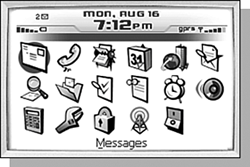THE BLACKBERRY HOME SCREEN
| When you turn your BlackBerry on for the first time, you will find yourself at the home screen (see Figure 2.1). Figure 2.1. The BlackBerry handheld home screen shown on a model 7280.
The home screen displays a lot of information. The largest part of the screen is given to displaying icons representing tasks or actions you can do. The header at the top displays notification icons, the current date and time, as well as signal and battery strength. The icon list, sometimes called the application list, generally represents the different applications that are available on your handheld. These include Messages, Address Book, and others. There are also icons for commonly accessed features such as Compose and Profiles, which are actually portions of other applications. note On devices without color, the currently selected icon is the negative of the original icon. INTERACTING WITH THE APPLICATION ICONSStart by scrolling the trackwheel up or down. Notice that the icon changes slightly as you scroll the trackwheel. Exactly how the icon changes depends on the device, but in general there will be some kind of highlight. The highlight acts as a "selection indicator," letting you know which application is selected and will be activated if you click the trackwheel. 7100 On 7100 series handhelds, some of the applications may be organized into folders. These folders can be opened by scrolling the trackwheel to select one, and then clicking it. When a folder is opened, the contents of the folder are displayed in the same way as the Home screen. Pressing the Escape key closes the folder and returns you to the Home screen. In case you hadn't noticed, the trackwheel can be pressed in so that it has a "click" feel to it. This is what "clicking the trackwheel" means. Now, let's launch an application. Move the selection indicator to the Messages application and click the trackwheel. At this point, you should see the Messages application on the screen. (Don't worry if you accidentally scrolled the trackwheel at the same time that you clicked and ended up with a different application open. It happens to the best of us from time to time.) Okay, so right now you aren't interested in checking new messages or composing a new messageno problem. There is an Escape button on the side of the handheld below the trackwheel that is used to cancel an action or "back up" a screen. Press the Escape button and you should once again see the home screen. ICON SHORTCUTSAs you scroll the trackwheel back and forth through the icon list, notice that the name of the icon is shown below the icon list. This is another identifying feature to let you know what the icon does because initially some icons may not be obvious just by looking at them. Scroll the trackwheel to the Messages icon again. Notice that the text indicator for the Messages icon is "Messages." The underlined letter means that the icon has a shortcut character associated with it (similar to what you find in Microsoft Windows applications). For instance, a shortcut character means that if you press that key while on the home screen, the icon will be selected and launched. So in this example, pressing the M key while the home screen is displayed will cause the Messages icon to be selected and then launched, just like we had done previously by scrolling to the icon and clicking the trackwheel. note It is possible to remove the shortcuts from the main screen through a configuration setting. Please see "General Options" in Chapter 9 for more information on this. Not all icons have a shortcut character. Table 2.1 is a list of the standard icons for the BlackBerry Handheld Software, their shortcuts, and descriptions.
7100 The 7100 series handhelds do not use the keyboard shortcuts because of the smaller keyboard on those handhelds. Instead, pressing a key will display the Call Log application and begin the process of placing a call. We will talk more about placing a call in Chapter 9, "Making Phone Calls." If you have a 7100 with version 4.0, the software has themes that can be provided by your carrier. Themes can change everything on your Home screen, including the icons for applications. As a result, the icons on your handheld may not look exactly like the icons in Table 2.1. (We will talk more about themes in Chapter 4, "Personalizing Your Device.") The 4.0 version of the handheld software adds three new icons to your screen, as shown in Table 2.2.
|