Using the ColdFusion Log Files
| ColdFusion logs all warnings and errors to log files, which aids you and Macromedia Technical Support in troubleshooting problems. ColdFusion log files are created when the ColdFusion service starts. You can delete these log files if they get too large, or move them to another directory for processing. If you do move or delete the log files, ColdFusion creates new ones automatically. All the ColdFusion log files are plain-text, comma-delimited files. You can import these files into a database or spreadsheet application of your choice for analysis. The ColdFusion Administrator lists all available log files (see Figure 17.12), includes a sophisticated log file viewer that enables you to browse (see Figure 17.13), search, and analyze log file data as necessary. Figure 17.12. The ColdFusion Administrator lists all available log files.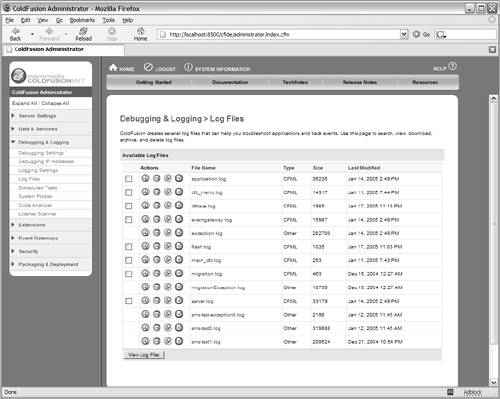 Figure 17.13. The Log Viewer supports browsing through log file entries. More sophisticated analysis filtering is supported (see Figure 17.13), allowing you to include or exclude filter conditions to locate exactly the logged messages you need. This is particularly useful on very busy systems, where multiple requests could be logging messages at the same time. Being able to filter by thread ID and time ranges helps find logging needles in the log file haystack. Figure 17.14. Use the Log Viewer Filter window to search for specific log file entries.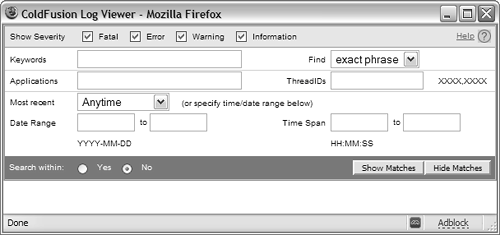 ColdFusion creates several log files. Some of the important ones are:
In addition to the standard log files, specific operations (such as restoring an archive) can create their own log files, too. As a rule, you should monitor and browse log files regularly, as these often contain the first indication of problems occurring. For added convenience, the log file viewer in the ColdFusion Administrator allows filtering, sorting, downloading for further analysis and archiving. TIP Some errors are browser related. If you're having a hard time reproducing reported error messages, try to determine which version of which browser the user was running and on which platform. You may have run into browser bugs (some versions of popular browsers are very buggy). To help you find these problems, the log files list any identification information provided by a browser, along with the error message. |
EAN: N/A
Pages: 282