Next Steps
| MonkeyTongue promptly paid the Vshift invoice for services rendered, and included with payment the following memo:
Given this good news, the Vshift team began to brainstorm what could be included in the next version of the expense application. The team came up with a few immediate ideas: Connection SelectionBased on what's in the various reports from MonkeyTongue's field tests, the team will have to develop a more innovative approach to the process of detecting an Internet connection. The team thought this could possibly be handled by placing a control at the top of the application that the user could operate to manually switch between offline and online mode. The application could start detecting a connection, and if it was taking forever trying to find a nonexistent connection, the user could manually switch it to offline mode and the auto-detect would stop its process. This could also be helpful for users who open an Internet connection after being offline for a while. They could switch the application back into online mode, and the application could then retest the connection. The team thought that they could potentially solve this by placing an online / offline switch graphic in a movie clip called connectionSwitch, and adding the following ActionScript to the timeline: connectionSwitch.onRelease=function(){ if(_global.online){ login_form.usernameField.type="input"; _global.online=false; login_form.status_mc.gotoAndStop("offline"); }else{ CFCService.onlineTest(); } } If the user is currently offline, this would perform the check to see if they now have an internet connection, and if the user is currently online, this would automatically tell the application they are now offline. Mobile AccessEver since the beginning of the project, both Vshift and MonkeyTongue had wanted to try to get the expense report application to work with PocketPCs and other mobile devices. Since Vshift thought that process should wait, Phase 2 is an obvious candidate for this effort. Vshift could utilize the stage object in Flash MX to control scaling and alignment. This, coupled with designing the application to dynamically move the movie clips and carefully designing the user interface to allow it to function in a smaller space, could be used to get the application to work on a mobile device while using the same workflow as it does on a regular PC. instant message
Admin ReportingAnother request from the MonkeyTongue sales team was for the application to have more admin functions, including some reporting functionality. To create visual reports, the team could use the Charting Component Extension from Macromedia.com. This component allows easy creation of line, bar, and pie graphs based on data sets. Since the team members developed the existing application to store key data elements in the database, they could easily read these into the component and create graphs based on users' past expenses. The team also wanted to provide greater interaction between the admin and the users, via more messaging. instant message
UI EnhancementsThe team felt that one of the easiest areas to improve the application was in the user interface. The user could be given much more granular control over the form windows. Perhaps Flash drag functions could be used to allow the movie clips to be moved around the stage. The following code shows how dragging can be started and stopped for a movie clip: mymovieclip.onPress=function(){ mymovieclip.startDrag(); } mymovieclip.onRelease=function(){ mymovieclip.stopDrag(); } Along with this, more style could be added to the existing form components by editing their skins. Component skins can be found in the library in the Component Skins folder, and can either be edited directly on the movie clip, or attached through ActionScript via the registerSkinElement method. |
EAN: 2147483647
Pages: 114
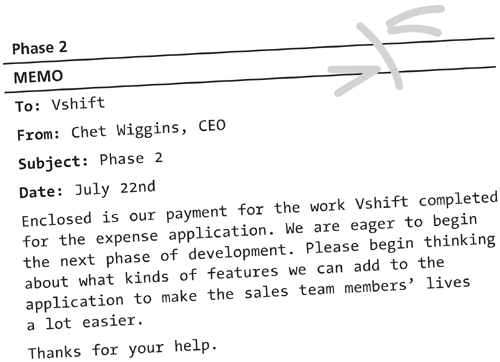
 If the Flash MX player was available for the PocketPC, the Stage.height and Stage.width methods could be used to get the amount of screen space available for the Flash movie on various devices.
If the Flash MX player was available for the PocketPC, the Stage.height and Stage.width methods could be used to get the amount of screen space available for the Flash movie on various devices.