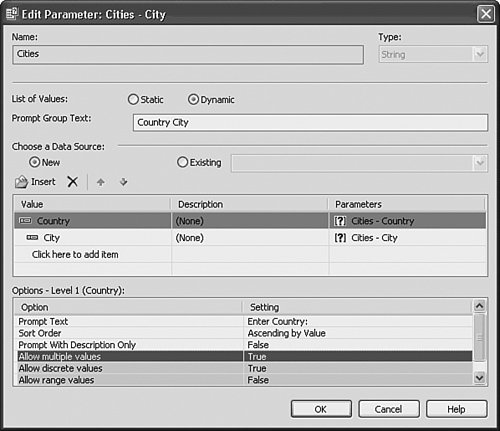Creating and Implementing Dynamic and Cascading Parameters
| New to version XI, Crystal Reports now provides the ability for report parameters to be based on dynamic values derived directly from a database or from the BusinessObjects Enterprise repository (if using BusinessObjects Enterprise). This new functionality enables end users to select from the most recent list of elements dynamically retrieved from the database at run time. An additional new powerful feature provided in version XI is the ability to link these dynamic parameters together in a cascading manner. These cascading parameters enable end users to select parameter values by entering information at multiple levels, with all levels leading to dynamic filters being applied to all subsequent level parameters. The most common example of this is where a City parameter might be filtered based on the linked Country parameter as described earlier in the chapter. Specifically, if Canada is the only country selected, only cities in Canada are available for selection in the linked City parameter. These dynamic, cascading parameters are set through the same Create Parameter dialog used for static parameters. The following steps will take you through a practical example of the creation and implementation of a dynamic, cascading set of prompts:
Figure 5.14. The new dynamic and cascading parameter feature enables increased productivity in report design and a better end-user experience.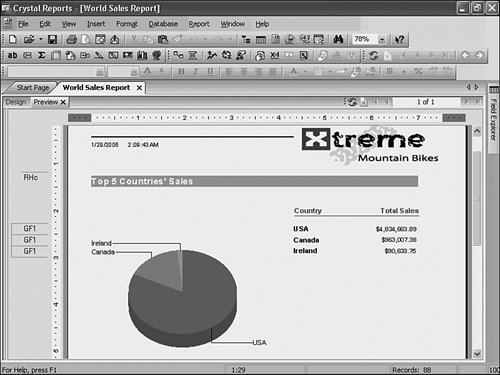 This new powerful cascading parameter feature enables increased end-user productivity through reduced and focused selection sets. When designing reports, careful consideration should be given to use of these dynamic and cascading parameters versus the static parameters. Dynamic parameters are ideally geared for data sets that change frequently. Static parameters might be best used when the involved list of values does not change often because no additional database hits will be required. |
EAN: 2147483647
Pages: 365
- Chapter I e-Search: A Conceptual Framework of Online Consumer Behavior
- Chapter VIII Personalization Systems and Their Deployment as Web Site Interface Design Decisions
- Chapter IX Extrinsic Plus Intrinsic Human Factors Influencing the Web Usage
- Chapter XIV Product Catalog and Shopping Cart Effective Design
- Chapter XV Customer Trust in Online Commerce