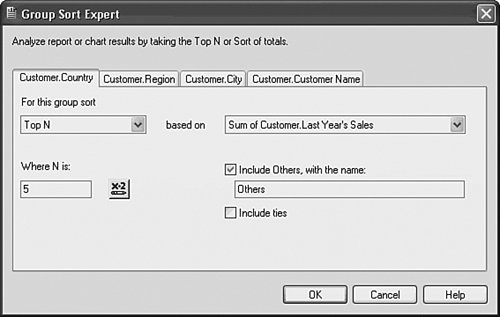Using Parameters with TopBottom N Group Selections
Using Parameters with Top/Bottom N Group SelectionsNew to version XI, you can now use a parameter to dynamically affect the value of a top or bottom group selection (for instance, top five countries for sales or top five selling products). You have already completed the task of implementing a parameter field called Top N Value within this chapter's sample report. Now you learn how this parameter field can also be used to filter the data retrieved by a report. In the following steps, use the same World Sales Report to implement the Top N Values parameter field (created earlier in the chapter) to filter the report results by including the parameter field within a formula definition that specifies the Top (or Bottom) N value (using the Group Sort Expert dialog). In this case, you enable the business user of the report to select a value that will filter the report results to include only the specified number of top-selling countries' data. The following steps demonstrate how this single report can be used to display multiple Top/Bottom N views:
|
EAN: 2147483647
Pages: 365