Editing the Home Page
| You can't just have a blank home page with a title. Let's take a look at editing the home page. Editing the home page is just like editing a product page.
Figure 9.15. Edit form for the home page.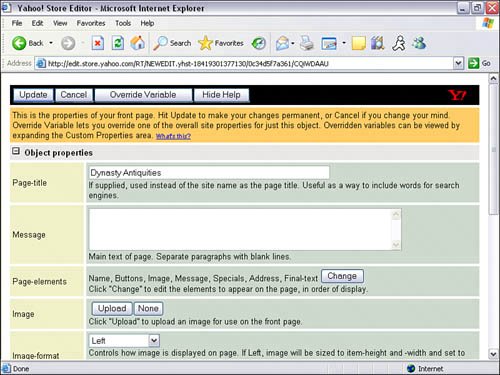 From the Edit page, you can customize your home page with some of the following useful options:
Figure 9.16. Page-elements change order form.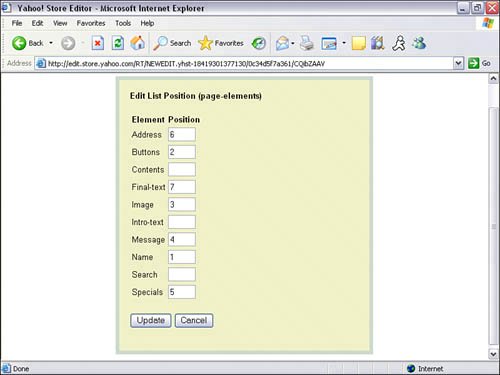 Adding Products to the Home PageWhat if you have a product that's in a section and want to display it on the home page? Having products on the home page can keep the site fresh and bring attention to products, especially if they are on sale. Let's take a look at how to make a copy of the product and display it on the home page.
You can add as many products as you wish to the home page. Entice repeat visitors by keeping the home page fresh with new or rotating products. Some visitors will not go past the home page if they think the site has not been updated. |
EAN: 2147483647
Pages: 149
- Chapter IV How Consumers Think About Interactive Aspects of Web Advertising
- Chapter XI User Satisfaction with Web Portals: An Empirical Study
- Chapter XIII Shopping Agent Web Sites: A Comparative Shopping Environment
- Chapter XVI Turning Web Surfers into Loyal Customers: Cognitive Lock-In Through Interface Design and Web Site Usability
- Chapter XVIII Web Systems Design, Litigation, and Online Consumer Behavior