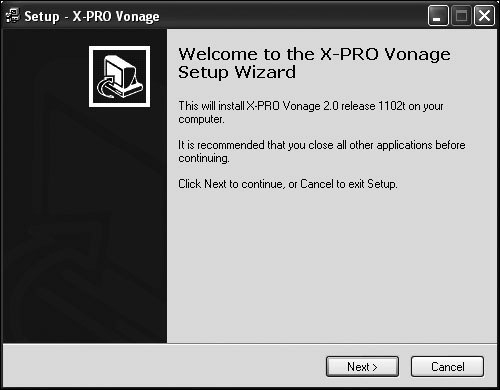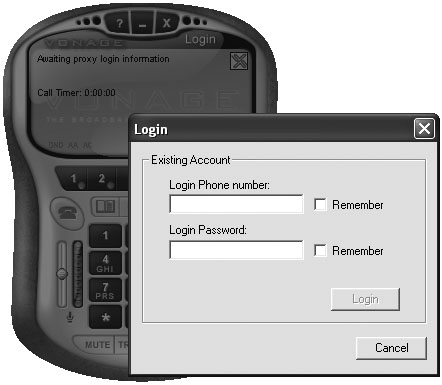Postactivation Setup
| Although your Internet phone service will be functional following activation, you have a few important features to activate before you can relax. Foremost among these features is 911. If your provider supports 911 services, you'll need to register your address with its system. Registering your address enables your provider to locate the public safety answering point (PSAP) for 911 calls in your area. Sometimes, this setup is done as part of basic activation, but often, it is an additional step you must perform separately. Do not let this slip your mind. It will be too late to activate it when you really need it. 911 activationThe process of activation is actually fairly simple. You complete a form on your provider's Web site, and the provider configures your line. Let's take a look at the process. Registering Your LineWhen you register your 911 location, you need to provide the street address where your phone service is connected (Figure 5.4, next page). Your VoIP provider will use this information to locate the PSAP responsible for your area. This will be an actual emergency dispatch center. It is very important that you test your 911 service after activation to be sure your 911 access has been properly assigned. Figure 5.4. Registering for 911 service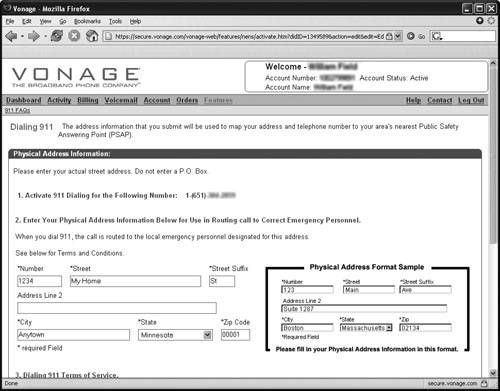 Testing Your 911 ServiceThere have been several reported instances in which a customer did not activate his 911 service and ran into trouble when calling during an actual emergency. Others have set up 911 only to find that it was not routed properly during an actual emergency. For this reason, it is important not only to register your 911 location, but also to test the service after you have been notified that it is ready to use. To test your 911 service:
Resolving 911 ProblemsIf your 911 test uncovers a problem, you need to work with your VoIP provider to get it solved as quickly as possible. Consider a couple of likely scenarios: No answerYou might call 911 only to have the phone ring without answer. If this is the case, call again during normal business hours in your community to see whether the phone is answered then. When someone does answer, inquire whether there is a better choice for emergency dialing. If so, provide this number to your VoIP provider's technical support staff, which will configure the number into your service.
Incorrect PSAPThe party that answers your call might tell you that there is a better number to call in the event of an emergency. In this case, forward this number to your VoIP provider's technical support staff. Traveling With 911If you choose to bring your TA on a trip to make free calls from the road, be sure to consider the effect this will have on 911 dialing. If you will be staying in a place where you might have need of your own 911 services, be sure to register your current location on your provider's Web site. Alternatives to 911 DialingSome services may not provide 911 services yet; others might not be able to locate a satisfactory PSAP for your service. In these cases, you might have to access emergency services in other ways. Consider the following two options: Use your cell phoneYour cell phone has access to 911 networks as part of your subscription. Many cell phones can actually transmit global positioning data to 911 operators to help them locate you in the event of an emergency. Program local police and fire departments into your speed dialYou can also program the dispatch numbers of your local police and fire departments into your phone's speed dial. This will allow you to access these resources directly in the event of an emergency. Local number portability (LNP)One of the attractions of VoIP for most people is the ability to continue using your existing phone number after the switch. This process, called local number portability (LNP), was initially ordered by the FCC to allow cellular phone carriers to acquire customers from other carriers without causing disruption to the subscriber's contact list. This portability was extended to numbers from traditional phone companies being transferred to cellular phones and now to VoIP phones. Activating LNPLNP can be initiated by your service provider at your request. Your provider will notify the local carrier that you want to port your number to its service. When the port takes place, the phone company will disconnect your local phone. LNP is not available in all areas, and not all carriers offer LNP to their subscribers. In either case, you might be compelled to choose a new number. When LNP Doesn't WorkOccasionally, a provider offers LNP only to discover that it cannot perform the service for you. In this case, the provider usually cheerfully refunds your money and cancels your service. If this is not the case, be sure to remind the provider politely that LNP was part of why you chose its service and that you don't appreciate a bait-and-switch. This approach usually helps a provider decide to provide a refund. An Alternative to LNPSome phone companies offer call-forwarding or referral services as part of their service cancellation. This usually costs you an activation fee, but it will provide your new number to callers whom you may not have notified about your number change. Calling-feature setupIn addition to registering your 911 service and porting your phone number, there are calling features that you can activate and configure for your service (Figure 5.5). In this section, I look at a few of these services and describe their configuration. Figure 5.5. The features-selection screen on Vonage's subscriber site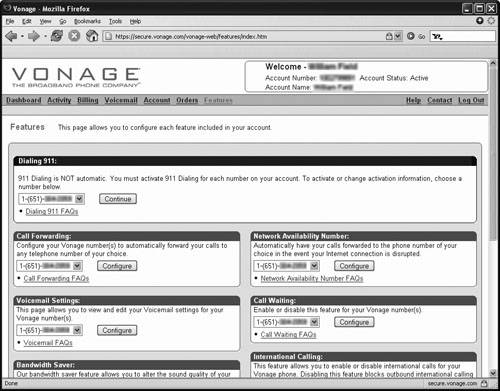 Voice MailMany services allow you to configure your voice-mail feature either by phone or via the Web (Figure 5.6). Typically, this process involves activating the service, which uses a default greeting. If you choose to change your greeting, you use your telephone to record the new one. Figure 5.6. Configuring voice mail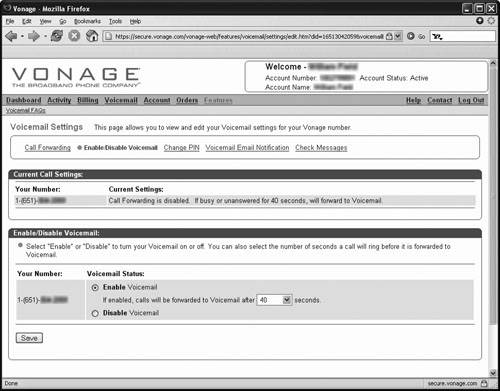 You can collect messages by using your home telephone or by calling an access number when you're away from home. Most services also allow you to listen to voice-mail messages online (Figure 5.7). Your VoIP provider will alert you via e-mail when you have received a new voice-mail message. Figure 5.7. Checking voice mail online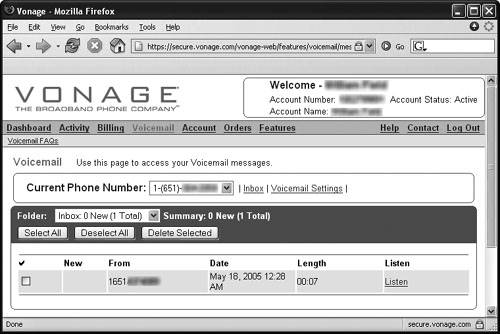 Call Forwarding and "Find Me" ServicesMany related features fall under the heading of "call forwarding." Among these are the following. Call forwardingThe standard call-forwarding feature will route incoming calls to any number you choose. If you do not answer, the call is handled by the destination number's voice-mail system or (if voice mail is unavailable at that number) routed to your own voice mail. Simultaneous ringThis feature (also discussed later in this chapter) simultaneously rings more than one phone number to locate you quickly. If you do not answer, the call is routed to voice mail. Call huntingThis feature rings a series of numbers you select in sequence. The idea is that you will be at one of these numbers when the call comes in. If you are not, the call is routed to voice mail. These services can be activated by phone or by Web. The Web configuration tools let you quickly set up what could take you several minutes entering codes and numbers by phone (Figure 5.8). Figure 5.8. Configuring a simultaneous-ring service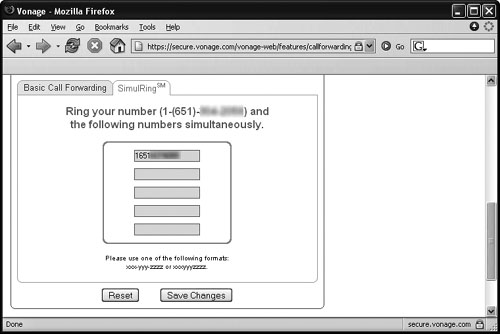 Fallback NumberIn the event of a provider's network outage or your own loss of Internet service (such as during a power outage), you might elect to have your calls routed to an alternative phone number. You usually configure this feature configured on your provider's Web site (Figure 5.9). Figure 5.9. Configuring a network-outage fallback number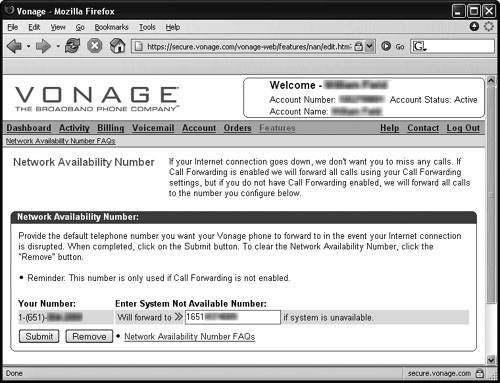 Other FeaturesEach service provider has a list of its own features that require configuration (Figure 5.10). As you learn more about these features, you will be able to access configuration menus for them on your provider's Web site. Figure 5.10. Additional features may require configuration to give you the most from your service. Tip Second lines can be distributed over your home phone cables. Check out "Distributing the Telephone Signal" in Chapter 4 for more information. Additional linesVoIP service providers offer additional-line options at a discount from their regular single-line charge. These lines can have local phone numbers or can be configured to use phone numbers from other areas, allowing you to offer virtually free calls to friends, family members, and business associates living in other communities. To configure an additional line, simply sign up on your VoIP provider's Web site. The service will configure your TA to accept the second-line option. All that is required after that is to plug a phone into the Line 2 port on your TA. Fax servicesMerely an additional line to your VoIP provider, a fax line can be added for a monthly fee. The principal difference with a fax line is that it uses a high-quality codec to ensure correct signaling. Blended servicesThe network and telephone convergence of VoIP services makes many interesting features available to VoIP users. Click to CallOne blended service is the Click to Call feature offered by many providers. This service allows you to initiate calls from within your contact manager (usually, Microsoft Outlook). Here's how Click to Call works:
The advantage to services like Click to Call is the elimination of misdialing. You can initiate calls to a large contact list without looking each number up and dialing it manually. Simultaneous RingAnother convergence enable feature is the simultaneous-ring feature offered by many providers. This feature will ring two or more phones simultaneously, connecting your call to the first phone that answers. Try that with a traditional phone! Softphone service optionsMany broadband phone services allow subscribers to access their systems both with TAs and softphones. This option enables subscribers to access Internet phone service at home and from computers in the office or on the road. Setting up the X-PRO Softphone for VonageFor an additional fee, Vonage offers subscribers the X-PRO SoftPhone software for use with its service. This software allows you to take the show on the road without bothering with disconnecting and reconnecting your TA at each stop. Simply install the softphone on a laptop computer, and use it at any Internet hotspot or hotel room with broadband Internet service. Note The X-PRO SoftPhone is an additional line on your service. It has its own number and pool of minutes. The process of installing the X-PRO software is straightforward. After adding the feature to your subscription, you download the software and install it on your computer. To install the X-PRO SoftPhone for Vonage:
Note BroadVoice's Bring Your Own Device (BYOD) option allows you to activate its service for as little as $9.95 with your existing softphone software from XTen or EyeP. After you enter this information, the softphone will be ready to use. Using Softphones With BroadVoiceRather than requiring a separate number, BroadVoice allows you to use a softphone as your main phone. You can also choose to use Microsoft's Messenger communications software as an additional phone with your Broad-Voice service for a small additional fee. |
EAN: 2147483647
Pages: 94