| A key feature that enables users to add remarks about a document without modifying the actual document is called Web discussions. Web discussions within the workspace are enabled by default. However, a workspace Coordinator can disable Web discussions to prevent users from accessing this feature. Since all input appears as a threaded discussion, this feature can provide an efficient method for remote groups to collaborate on a particular document. For example, a group in the UK might create a document and start a discussion thread. Another set of users within the US might share the responsibility to edit and approve revisions of a particular document. Due to the time zone difference and the high long distance costs for direct communication, the Web discussions feature can be used to provide the required document-level collaboration. Browse down through the Documents folder within the dashboard. Once you locate your document, click Discuss. You can then click on Insert Discussion and complete a discussion thread by entering text in the dialog box that appears. Figure 4.20. Discussions can be initiated from the Document Library view of the Dashboard. 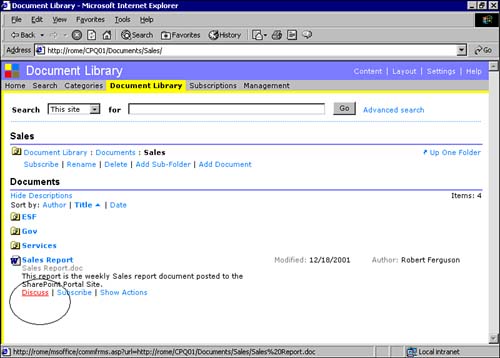 Even though version control may be enabled, which allows several versions of a document to exist, only one set of discussions is maintained for each document. Contrary to what you may think, discussions are not stored within the actual document. They are stored separately from the document, which they reference. A document can be deleted and the discussions will continue to remain within the workspace until manually deleted by the workspace Coordinator. Web discussions can be accessed from within the collaboration toolbar in Office 2000, or from within Microsoft Internet Explorer at the dashboard site. Using the Dashboard Site to Discuss a Document -
Browse through the folder hierarchy within the dashboard site to locate the document you want to discuss. -
Within the title of the document, click the Discuss link. -
The desired document is opened along with a discussion thread set of dialog options. The Insert Discussion dialog is where an Author or Editor will launch a dialog box to enter a discussion on a document. Figure 4.21. Example of discussion thread initiated on a document called Sales Forecast. 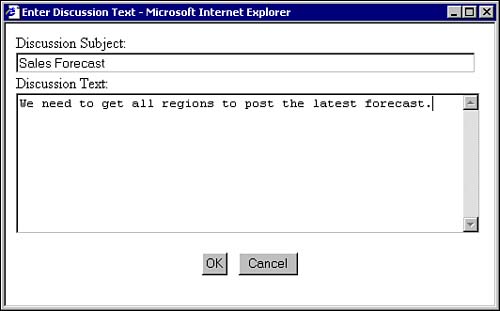 The View dialog box allows the Coordinator to specify the fields that will be enabled within the Web-based discussions window. Figure 4.22. Select or deselect the required fields you want to have displayed. 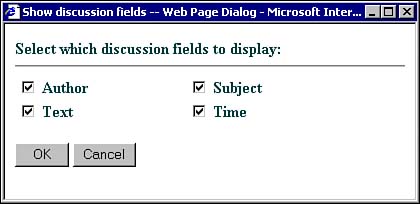 The Filter dialog box allows you to show only discussion based on a filtered view. Figure 4.23 shows how you can filter discussion threads based on an individual, or find threads created within the last 24 hours, 2 days, 7 days, 30 days, 2 months, or 6 months. Figure 4.23. Specify the filter criteria according to your needs. 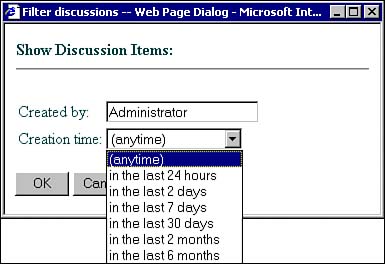 Once the document discussion filter criteria is specified, you can click on the Close button to close the dialog boxes. Indexing Web Discussions The search feature for discussion can be enabled, which then includes discussion items in search results. Once Web discussions are enabled, the index will include existing document discussions. Users with the proper role-based security can search the dashboard site for a specific desired discussion. We learned earlier in this chapter that SharePoint Portal Server uses integrated NT security to control access to documents. If end users do not have the appropriate NT file-based security for a document, these files will be filtered out during a search. However, Web discussions associated with a document are not linked to NT-based Access Control Lists (ACLs) for the document. NOTE Indexing Web discussions could present a potential security risk for secure documents within a portal. Users could uncover important details about secure documents through exposed document-based Web discussions.
|