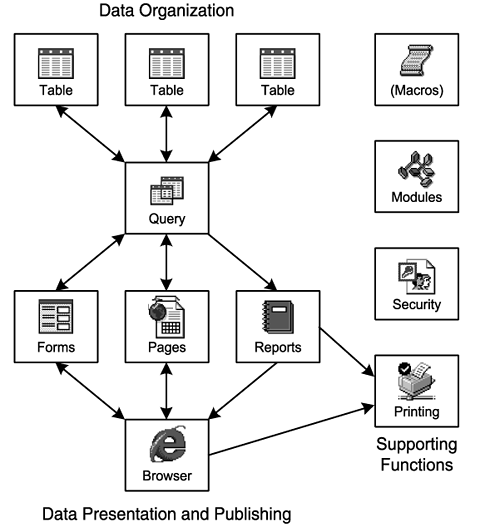| Access, unlike word-processing and spreadsheet applications, is a truly multifunctional program. Although word-processing applications, for example, have many sophisticated capabilities, their basic purpose is to support text entry, page layout, and formatted printing. The primary functions and supporting features of all word-processing applications are directed to these ends. You perform all word-processing operations with views that represent a sheet of paper. Most spreadsheet applications use the row-column metaphor for all their functions. In contrast, Access consists of a multitude of related tools for generating, organizing, segregating, displaying, printing, and publishing data. The following sections describe Access's basic functions and operating modes. Defining Access Functions To qualify as a full-fledged relational database management system (RDBMS), an application must perform the following four basic but distinct functions, each with its own presentation to the user:  Data organization involves creating and manipulating tables that contain data in conventional tabular (row-column or spreadsheet) format, called Datasheet view by Access. Data organization involves creating and manipulating tables that contain data in conventional tabular (row-column or spreadsheet) format, called Datasheet view by Access.
 Table joining and data extraction uses queries to connect multiple tables by data relationships and create virtual (temporary) tables, called Recordsets, stored in your computer's RAM or temporary disk files. Expressions are used to calculate values from data (for example, you can calculate an extended amount by multiplying unit price and quantity) and to display the calculated values as though they were a field in one of the tables. Table joining and data extraction uses queries to connect multiple tables by data relationships and create virtual (temporary) tables, called Recordsets, stored in your computer's RAM or temporary disk files. Expressions are used to calculate values from data (for example, you can calculate an extended amount by multiplying unit price and quantity) and to display the calculated values as though they were a field in one of the tables.
 Data entry and editing require design and implementation of data viewing, entry, and editing forms as an alternative to tabular presentation. A form lets you, rather than the application, control how the data is presented. Most users find forms much easier to use for data entry than tabular format, especially when many fields are involved. Data entry and editing require design and implementation of data viewing, entry, and editing forms as an alternative to tabular presentation. A form lets you, rather than the application, control how the data is presented. Most users find forms much easier to use for data entry than tabular format, especially when many fields are involved.
 Data presentation requires the creation of reports that you can view, print, or publish on the Internet or an intranet (the last step in the process). Charts and graphs summarize the data for those officials who take the "broad brush" approach. Data presentation requires the creation of reports that you can view, print, or publish on the Internet or an intranet (the last step in the process). Charts and graphs summarize the data for those officials who take the "broad brush" approach.
The basic functions of Access are organized into the application structure shown in Figure 3.1. If you're creating a new database, you use the basic functions of Access in the top-down sequence shown in Figure 3.1. You choose a function by clicking a button in the Datasheet window, except for security and some printing operations, which are menu choices. Figure 3.1. This diagram shows the relationship of the basic and supporting functions of Access. Reports have a one-way relationship with other functions, because you can't use a report to modify data. 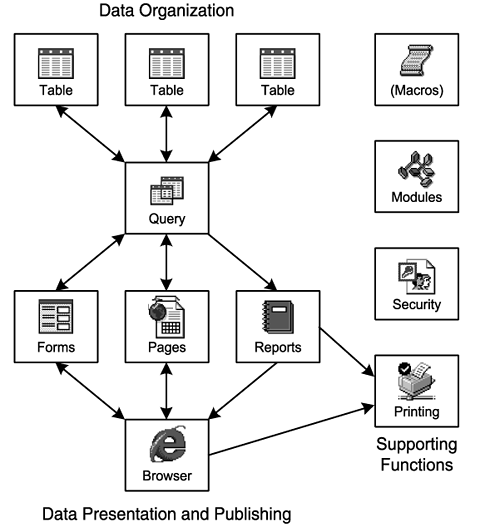 Note Figure 3.1 shows queries as the sole data source for forms, pages, and reports. You can base forms, pages, and reports on data from tables, but it's more common to use a query as the data source. In the case of Access Data Pages (ADP), which substitute SQL Server for Jet tables, you ordinarily use views as the data source. An SQL Server view is the direct counterpart of a Jet SELECT query. You also can use SQL Server in-line functions and stored procedures as data sources.
Five supporting functions apply to all the basic functions of Access:  Macros are sequences of actions that automate repetitive database operations. In Access 97 and earlier versions, macros were a common means of automating database operations. In later versions, macros are supported for backward compatibility only. You use Visual Basic for Applications (VBA) to automate Access 2003 database actions. Macros are sequences of actions that automate repetitive database operations. In Access 97 and earlier versions, macros were a common means of automating database operations. In later versions, macros are supported for backward compatibility only. You use Visual Basic for Applications (VBA) to automate Access 2003 database actions.
.gif) Modules are containers for functions and procedures written in the VBA programming language. You use VBA functions to make calculations that are more complex than those that can be expressed easily by a series of conventional mathematical symbols. You run VBA subprocedures by attaching the subprocedure to particular events, such as clicking a command button with the mouse when a form or page is the active object. Modules are containers for functions and procedures written in the VBA programming language. You use VBA functions to make calculations that are more complex than those that can be expressed easily by a series of conventional mathematical symbols. You run VBA subprocedures by attaching the subprocedure to particular events, such as clicking a command button with the mouse when a form or page is the active object.
 Security consists of functions available as menu choices and through VBA subprocedures. In a multiuser environment, where other people use your database application, you can grant access to user groups and individuals, and you can restrict their ability to view or modify objects in the database. Security consists of functions available as menu choices and through VBA subprocedures. In a multiuser environment, where other people use your database application, you can grant access to user groups and individuals, and you can restrict their ability to view or modify objects in the database.
 Printing lets you print virtually anything you can view in Access's run mode. Printing is the most common form of distributing reports, but you also can export reports to Web pages or to Snapshot (.snp) files. Printing lets you print virtually anything you can view in Access's run mode. Printing is the most common form of distributing reports, but you also can export reports to Web pages or to Snapshot (.snp) files.
 Publishing features facilitate distribution of information over corporate intranets and the public Internet as World Wide Web pages. Access 2000 added data access pages (DAP) that let you build applications for displaying and updating data in pages that take advantage of Dynamic HTML (DHTML) and Extensible Markup Language (XML). You also can publish tables, query result sets, forms, and reports by taking advantage of Access 2003's upgraded Save As XML feature. Publishing features facilitate distribution of information over corporate intranets and the public Internet as World Wide Web pages. Access 2000 added data access pages (DAP) that let you build applications for displaying and updating data in pages that take advantage of Dynamic HTML (DHTML) and Extensible Markup Language (XML). You also can publish tables, query result sets, forms, and reports by taking advantage of Access 2003's upgraded Save As XML feature.
The terms "open" and "close" have the same basic usage in Access as in other Windows applications but usually involve more than one basic function:  Opening a database makes its content available to the application through the Database window. You can open only one database at a time in the Access user interface, but you can link tables from Access, client/server, and other desktop databases. You also can open multiple databases with VBA code. Opening a database makes its content available to the application through the Database window. You can open only one database at a time in the Access user interface, but you can link tables from Access, client/server, and other desktop databases. You also can open multiple databases with VBA code.
 Opening a table displays a Datasheet view of its contents. Opening a table displays a Datasheet view of its contents.
 Opening a SELECT query, the most common query type, opens one or more tables and displays the data specified by the query in Datasheet view. You can change data in the tables associated with the query if the query's Recordset is updatable. Opening a SELECT query, the most common query type, opens one or more tables and displays the data specified by the query in Datasheet view. You can change data in the tables associated with the query if the query's Recordset is updatable.
 Opening a form, page, or report automatically opens the table or query that's associated with it. Forms, pages, and reports usually are associated with (called bound to) queries rather than to tables. Opening a form, page, or report automatically opens the table or query that's associated with it. Forms, pages, and reports usually are associated with (called bound to) queries rather than to tables.
Closing a query closes the associated tables. Closing a form, page, or report closes the associated query and its tables.
Defining Access Operating Modes Access has three basic operating modes:  Startup mode lets you compress, convert, encrypt, decrypt, and repair a database by choosing commands from the Tools menu's Database Utilities and Security submenus before opening a database. Most of these commands, some of which are discussed at the end of this chapter, are available only when you don't have a database open. Access lets you convert an open database to another Access version, compact and repair an open database, or backup an open database. The backup feature is new in Access 2003. Startup mode lets you compress, convert, encrypt, decrypt, and repair a database by choosing commands from the Tools menu's Database Utilities and Security submenus before opening a database. Most of these commands, some of which are discussed at the end of this chapter, are available only when you don't have a database open. Access lets you convert an open database to another Access version, compact and repair an open database, or backup an open database. The backup feature is new in Access 2003.
Design mode lets you create and modify the structure of tables and queries, develop forms or pages to display and edit your data, and format reports for printing. Access calls design mode Design view. Run mode displays your table, form, and report designs in individual document windows (the default mode). Run mode is Datasheet view for tables and queries, Form view for forms, Page view for data access pages (DAP), and Print Preview for reports.
You can select design or run mode by choosing command buttons in the Datasheet window, buttons on the toolbar, or commands from the View menu. |