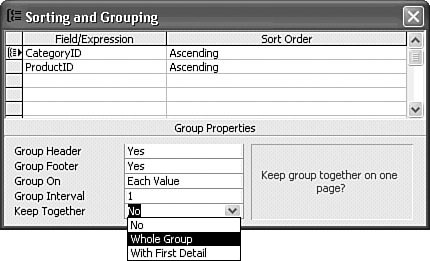Preventing Widowed Records with the Group Keep Together Property
| Access includes a property for groups, Keep Together, which prevents widowed records from appearing at the bottom of the page. Depending on your report section depths, you might find that only a few records of the next group (called widowed records) appear at the bottom of the page. The report designs shown in Figures 16.26 and 16.28 have six and nine widowed records at the bottom of the first report page. You can force a page break when an entire group doesn't fit on a page by following these steps:
Tip If you want to delete or add a Group Header or Footer singly (rather than in pairs), select Yes or No in the appropriate property field of the Sorting and Grouping dialog. The Report Wizard makes the other entries in the Sorting and Grouping dialog for you. The next chapter describes how to use the Sorting and Grouping dialog to design reports without the aid of the Wizard. |
EAN: 2147483647
Pages: 417