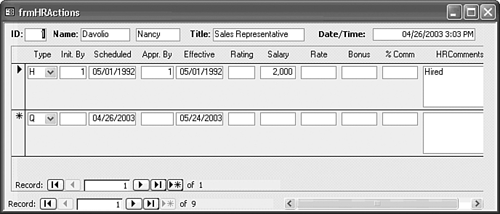Using the Clipboard to Copy Controls to Another Form
| Access's capability of copying controls and their properties to the Windows Clipboard lets you create controls on one form and copy them to another. You can copy the controls in the header of a previously designed form to a new form and edit the content as necessary. The form that contains the controls to be copied need not be in the same database as the destination form in which the copy is pasted. This feature lets you create a library of standard controls in a dedicated form that is used only for holding standard controls. If your library includes bound controls, you can copy them to the form, and then change the field or column to which they're bound. The Date/Time calculated text box is a candidate to add to Chapter 14's frmHRActions form. You might want to add a Time/Date text box to the Form Header or Detail section of all your transaction forms. To add the Date/Time control to the frmHRActions form, assuming both forms are in the same database, do the following:
Figure 15.21. Copying a previously formatted control and its label from one form to another saves design time. |
EAN: 2147483647
Pages: 417