Evaluating Expressions with Calculated Fields
3 4
In addition to selecting a specific set of records, a query can return the results of expressions for each record. You already had a sneak peek at this capability in the section "Summarizing Data." You can add calculated fields to almost any query.
When working with a form, you can enter an expression in the ControlSource property of a control to create a calculated control. When you’re working with a query, you can enter an expression in a Field cell in the design grid. A calculated field, or calculated column, is any field that contains an expression.
The Order Details table offers a good example of using a calculated field. This table contains details for each item in each order. To calculate the extended price of each item, follow these steps:
- Create a new query in Design view.
- Add the Order Details table to the query.
- Add the OrderID and ProductID fields to the design grid.
- In the Field cell of the third column, enter the following expression (see Figure 9-11):
ItemPrice: ([UnitPrice]*[Quantity])- ([UnitPrice]*[Quantity]*[Discount])
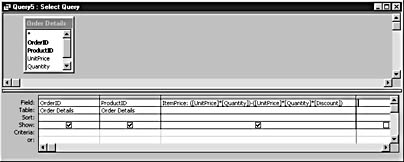
Figure 9-11. Add a calculated ItemPrice field.
- Run the query. Figure 9-12 shows the extended price for each item.
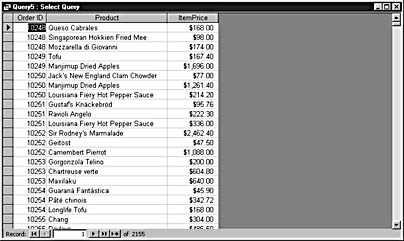
Figure 9-12. A calculated field evaluates data from specific fields to return a value for each record.
EAN: 2147483647
Pages: 172