Installing Add-Ins and Third-Party Software
| Outlook is a very powerful program, but sometimes it can use a little help. There are many Microsoft and third-party add-ins you can install to make your Outlook installation even more powerful. To install an add-in, use the following steps:
Figure A.8 lists the add-ins installed with Microsoft Outlook 2003. Table A.1 lists the add-ins by name and filename.
You can download and install a wide variety of third-party add-ins.
|
EAN: 2147483647
Pages: 426
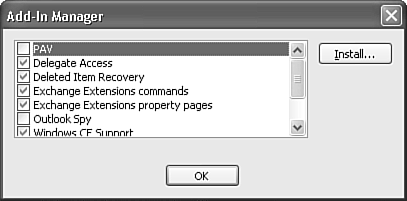
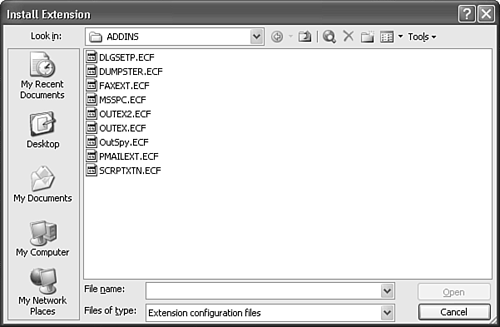
 For a list of Outlook resources and Web sites you can use to search for add-ins to help you boost your productivity,
For a list of Outlook resources and Web sites you can use to search for add-ins to help you boost your productivity,