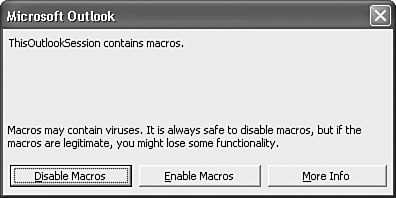Troubleshooting
My Macros Won't RunWhen I try to run my first procedure, I receive a message about the macros in my project being disabled. How do I fix this? When you install Outlook, your macro security is set to high by default. This is a very good setting because it protects you from several types of viruses. Unfortunately, it also prevents you from running any VBA code within Outlook. To change this setting, select Tools, Macro, Security. You can choose from high, medium, or low security. If you change the setting to Medium, you'll receive the message in Figure 33.12 every time you load Outlook. Figure 33.12. You must choose whether to enable or disable macros in your Outlook session.
You can always enable macros, but clicking this message every time you load Outlook might be a bit annoying. You can get rid of this message completely by setting your macro security to Low. However, doing so is not recommended because it can leave your computer vulnerable to viruses. The best solution is to obtain a digital certificate and sign your Visual Basic Project file. You can obtain a digital certificate from authorities such as Thawte and VeriSign. If you don't want to spend the money to obtain a commercial digital certificate, the Office 2003 CD provides a free personal digital certificate. Simply browse the Office CD for SelfCert.exe. It's very easy to use to create your own personal digital certificate. After you create a digital certificate, sign your VBA Project file by selecting Tools, Digital Signature from within the VBA editor. You can click Choose to select a valid digital signature. Select your certificate and click twice to sign your project. |
EAN: 2147483647
Pages: 426
- Understanding SQL Basics and Creating Database Files
- Using SQL Data Definition Language (DDL) to Create Data Tables and Other Database Objects
- Working with Comparison Predicates and Grouped Queries
- Working with SQL JOIN Statements and Other Multiple-table Queries
- Repairing and Maintaining MS-SQL Server Database Files