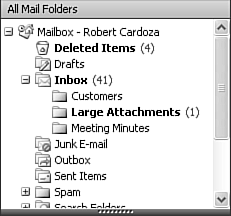Using Send and Receive Groups
| If you choose to use offline access to Exchange Server, you might want to create Send/Receive groups to help configure how Outlook accesses various accounts. These groups are helpful when using Outlook to access multiple accounts in several different ways. Send and Receive groups tell Outlook how and when to access your various accounts. Outlook enables you to create multiple Send/Receive groups for use at different times. You can create an online group, an offline group, a high-speed offline group, and a slow speed offline group. You can customize settings separately for each Send and Receive group.
Send/Receive Groups and Offline Access Versus Cached Exchange ModeSo, if you're using Cached Exchange mode, do you even need Send/Receive groups? Well, yes and no. In addition to Outlook's capability to switch between download modes, you can also start Outlook in offline mode or switch to offline mode at any time when you're losing your network connection. When running in Cached Exchange mode, Outlook detects when your connection to Exchange Server has been lost. It patiently waits until you restore the connection to start downloading messages again. However, if you aren't connected to Exchange Server, but you do have a network connection, Outlook attempts to locate your Exchange Server. It might try to locate your Exchange Server every 5 or 10 minutes. This can sometimes require you to dismiss Outlook's notification messages in the system tray multiple times. To best understand the difference between Send/Receive groups, offline access, and Cached Exchange mode, consider the following scenario. You have a mailbox with three user-created folders: Large Attachments, Customers, and Meeting Minutes. Your mailbox will look similar to Figure 26.5. Figure 26.5. A typical mailbox with user-created folders.
You're running in Cached Exchange mode, so all of your folders are synchronized with your local OST file when you're online with Exchange. This ensures that you always have an up-to-date mailbox when you take your laptop offline in the evenings. You also have an IMAP4 account set up in Outlook for when you are out of the office. You routinely travel to a remote location where you have a network connection, but don't have a connection to your Exchange Server. If you don't configure Send/Receive groups, Outlook will attempt to locate your Exchange server on the network you're currently using. When it can't find the server, Outlook moves into offline mode. When Outlook is in offline mode, you still want to check your IMAP4 account. Outlook can do this for you quite easily. Now you're back in the office. You connect to your Exchange Server and Outlook synchronizes your email folders using cached Exchange mode. However, your IMAP4 account attempts to download messages from the Exchange Server as well. If you don't use Send/Receive groups, you could end up with multiple instances of the same message being synchronized through multiple accounts. The best setup for this scenario is to configure Outlook in Cached Exchange mode. You can then configure Send/Receive groups to include the IMAP4 account for sending and receiving when Outlook is in offline mode only. Configure your Exchange account for sending and receiving when Outlook is only in online mode. In this case, you ensure that your messages are received only once, no matter what type of connection you have. |
EAN: 2147483647
Pages: 426
- Key #1: Delight Your Customers with Speed and Quality
- Key #3: Work Together for Maximum Gain
- Making Improvements That Last: An Illustrated Guide to DMAIC and the Lean Six Sigma Toolkit
- The Experience of Making Improvements: What Its Like to Work on Lean Six Sigma Projects
- Six Things Managers Must Do: How to Support Lean Six Sigma
 For more information on about Send/Receive groups,
For more information on about Send/Receive groups,