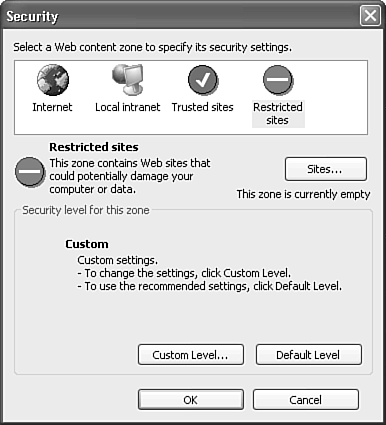Security Options
| The Security tab, shown in Figure 21.32, enables you to set your security preferences. Figure 21.32. The Security options tab enables you to configure security zones and encryption options.
Configuring Secure MailThe Encrypted E-mail section at the top of the Security tab is functional only if you have a digital ID installed on your computer. If you have a digital ID installed, the Default Setting drop-down box will be populated with your digital ID information. Click the Settings button to customize your settings.
Configuring Secure ContentThe Security Zones section enables you to specify how Outlook handles messages received from an Internet mail server. Security zones affect how Outlook handles scripts and active content. The security zones defined in Outlook are the same zones defined in Internet Explorer. To modify the security zone settings, click the Zone Settings button to display Figure 21.33. Figure 21.33. The Security dialog box enables you to configure Internet Explorer's security zone settings.
You can modify the Internet zone, the Local Intranet zone, the Trusted Sites zone, and the Restricted Sites zone. The changes you make in Outlook also apply to Internet Explorer. To undo your changes, select a zone and click Default Level. You can also create a custom zone by clicking the Custom Level button. |
EAN: 2147483647
Pages: 426
- Key #1: Delight Your Customers with Speed and Quality
- Key #2: Improve Your Processes
- Making Improvements That Last: An Illustrated Guide to DMAIC and the Lean Six Sigma Toolkit
- The Experience of Making Improvements: What Its Like to Work on Lean Six Sigma Projects
- Six Things Managers Must Do: How to Support Lean Six Sigma
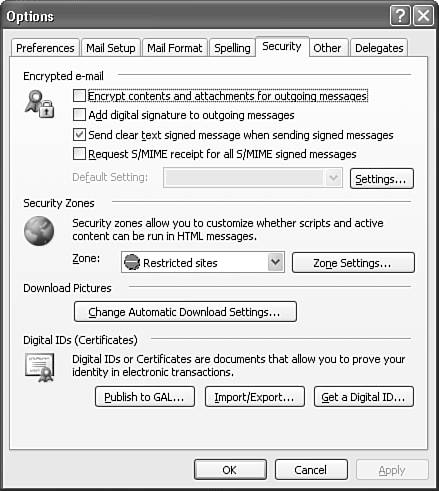
 For more information on obtaining and configuring a digital ID,
For more information on obtaining and configuring a digital ID,