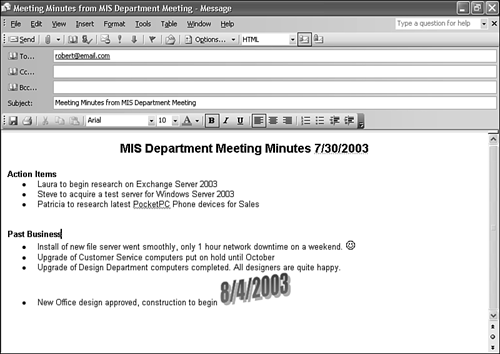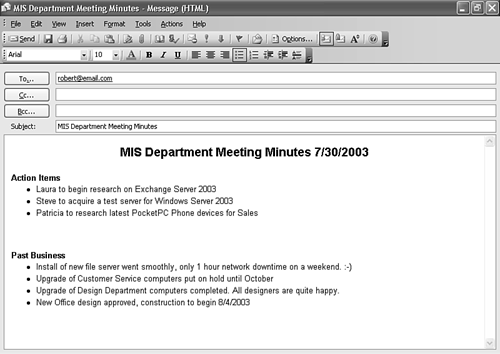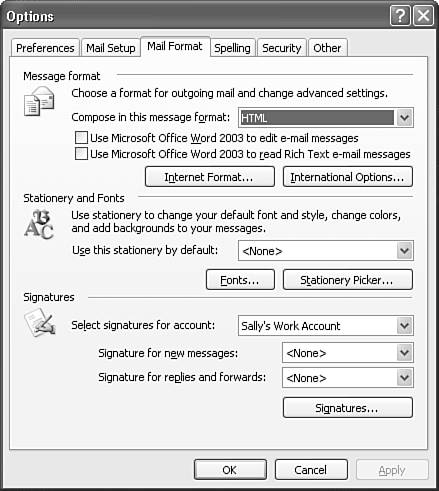Selecting the Message Editor
| The message editor is how you compose your email and dictates some of the options you have available while composing messages. The two options for message editor are WordMail and the Outlook editor. Both options have advantages and disadvantages. You might want to switch between the two editors on occasion, depending on the email you're sending. NOTE Previous users of Outlook and WordMail might be a little reluctant to use WordMail again. In previous versions of Outlook, WordMail was unreliable and unstable. Office 2003 brings significant advances in WordMail, and I'm happy to report that I haven't experienced any problems with WordMail since I started using Outlook 2003. Using Word as the Message EditorIf you install Outlook 2003 as part of the Office 2003 suite, your message editor will default to Microsoft Word, also known as WordMail. WordMail offers some distinct advantages over Outlook's default message editor. With WordMail, you can use many of the features of a Microsoft Word document, including bullets, tables, forms, frames, document maps, backgrounds, and AutoFormat the list goes on and on. Most of the formatting features of Word are available as well, including macros, emoticons, WordArt, and drawing features. Figure 18.1 shows an email composed with WordMail. Figure 18.1. Using WordMail as your email editor enables you to use advanced formatting features.
When using WordMail, you might notice a few key differences in behavior when composing and sending messages. You can use AutoFormat as you type to insert emoticons, bullets, and numbering. AutoCorrect fixes common spelling mistakes such as typing teh instead of the. You can also take advantage of Word's various views, including Web Layout, Print Layout, and Normal layout. Almost all the formatting and document options available in Word are also available in WordMail. NOTE Outlook's editor includes AutoCorrect as well, but it has different options from Word's AutoCorrect. Using Outlook's Message EditorThe other editor available is the standard Outlook editor. If you didn't install Microsoft Word 2003, your mail editor will default to the standard Outlook editor. You can still manipulate text formatting, indent, and use bullets and numbering, but you can't access Word's macros, drawing objects, or advanced formatting information. Figure 18.2 shows the same email as Figure 18.1, but this version was composed using Outlook's built-in editor. Figure 18.2. Outlook's default editor doesn't have as many options as WordMail.
NOTE If you didn't install Word 2003, you can't select Microsoft Word as your email editor. Incompatibilities between versions of Word and Outlook prevent this from functioning. Changing Your Message EditorTo change your message editor, select Options from the Tools menu. Select the Mail Format tab to display Figure 18.3. Figure 18.3. You can change your message editor here.
Simply check or uncheck the boxes to select whether you want to use Word or the default Outlook editor as your email editor. You can also choose to use Microsoft Word to edit rich text email messages, independent of the option to use Word to compose messages. Some rich text email messages contain formatting information that's best viewed with Microsoft Word. These messages usually have a banner in the message header advising you of this so that you can turn on this feature only when you need it. Click OK to save your mail format changes. |
EAN: 2147483647
Pages: 426