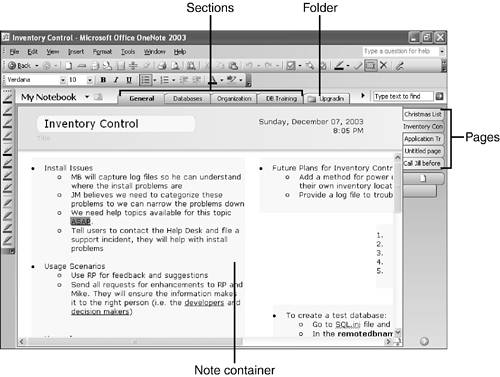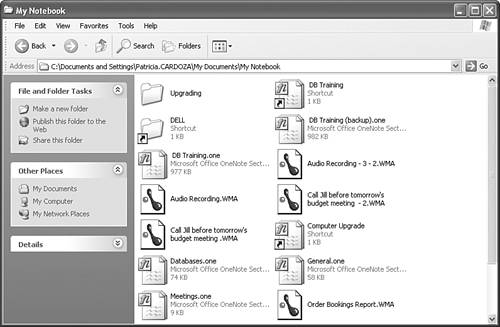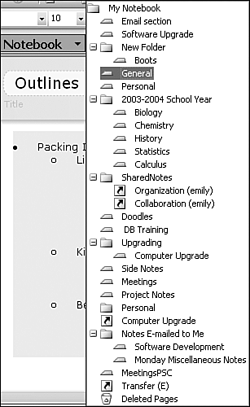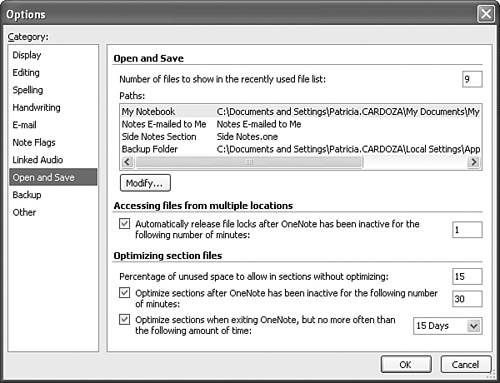Where Does OneNote Save Files?
| As mentioned in Chapter 3, "Using OneNote's Structure to Organize Your Notes," OneNote is made up of folders, sections, pages, and note containers. Figure 6.1 illustrates the various components of OneNote. Figure 6.1. OneNote contains a variety of structures to hold your notes.
By default, all OneNote files are stored in a folder called My Notebook. You can find this folder inside your My Documents folder on your local hard drive. If you open the My Notebook folder, you'll see a structure similar to Figure 6.2. Figure 6.2. Your My Notebook folder might contain a variety of files and folders.
Each folder in your My Notebook folder represents a folder within OneNote. As you can see from comparing Figures 6.1 and 6.2, folders within OneNote have their own folder within the My Notebook folder. Each section (such as the Databases section in Figure 6.1) has its own OneNote file. The extension for a OneNote file is .one. Within each section file, you'll find individual pages. For example, in Figure 6.2, the files DB Training.one and General.one represent the DB Training and General sections, respectively. However, within the General section (shown in Figure 6.1) there are five pages. None of these pages have their own files. The pages are stored within the file for the section. You can also view the structure of your OneNote files by clicking the My Notebook heading in the upper left of the OneNote window, as shown in Figure 6.3. As you can see, there's a folder for each folder you've created and a smaller icon for each section. Individual pages don't have their own icon. Figure 6.3. You can view OneNote's structure from the main OneNote window.
OneNote's Default Files and FoldersThere are several built-in files and folders you'll see in the My Notebook folder. If you've ever used OneNote's Side Note feature (discussed in Chapter 8, "Creating Side Notes"), you'll have a file named Side Notes.one. This represents the Side Note section. All the Side Notes you create are stored within this section. This section is created the first time you activate and enter data in a Side Note. If you've received a note in Outlook 2003, you'll have a folder called Notes E-mailed To Me. This folder contains a .one file for every note you've received through email. You can change where any of these files and folders are located, as shown in the next section. Changing OneNote's Default Save LocationYou can change the location OneNote uses to save your files using the following steps.
You can change the location of any item in the list using these steps. Changing the location of your My Notebook folder can have unexpected results. The next time you open OneNote, you'll be presented with a blank section in the folder you selected in step 4. All of your previously created files remain in the original location (the My Notebook folder inside My Documents), but there's no easy way to access them from within OneNote. This method is an easy way to start over within OneNote. All your original files remain in their original location, and you can always use Windows Explorer to double-click them and open them in OneNote. |
EAN: 2147483647
Pages: 182
- Chapter V Consumer Complaint Behavior in the Online Environment
- Chapter VI Web Site Quality and Usability in E-Commerce
- Chapter X Converting Browsers to Buyers: Key Considerations in Designing Business-to-Consumer Web Sites
- Chapter XIV Product Catalog and Shopping Cart Effective Design
- Chapter XV Customer Trust in Online Commerce