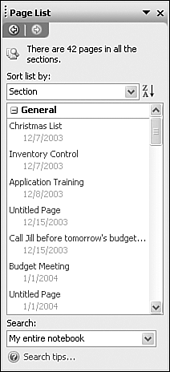Viewing All Pages in the Task Pane
| If you have multiple sections in OneNote, it can be difficult to remember which pages were in which sections. You can use the Page List task pane to view all of your pages in all sections in an easy-to-navigate list. To display the Page List task pane, choose Page List from the View menu to display the screen shown in Figure 4.10. Figure 4.10. You can view all pages in all sections in the Task pane.
By default, your pages are sorted and grouped by section. All pages in your entire notebook are displayed. At the top of the Task pane is a count of the total number of pages found.
You can sort the pages by selecting either Section, Title, or Date from the Sort list by drop-down. By default, the results are sorted by section in descending order. If you want to change the sort order, click the Sort button next to the Sort list by drop-down. To change the search scope, click the Search drop-down at the bottom of the Task pane. You can choose to search the Current section, Current folder, Current folder and its subfolders, or My entire notebook (the default). When you change the search scope, the search results will change automatically. The Page List Task pane allows you to click any of the listed pages to jump directly to the page. Simply click the blue page title and OneNote will switch to that page. |
EAN: 2147483647
Pages: 182