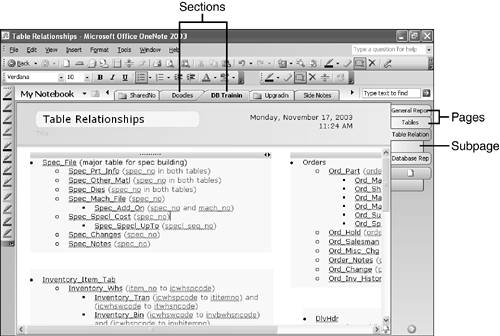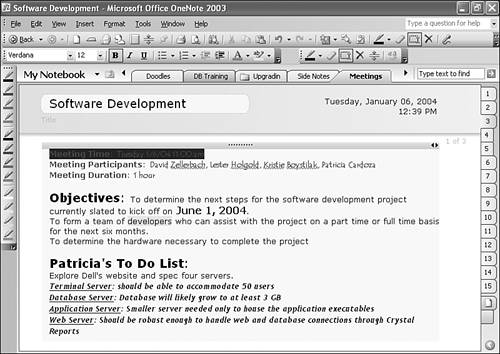Working with Pages
| Let's review the structure of your OneNote window. A typical OneNote window is shown in Figure 4.1. Within this window you can see sections, pages, and subpages. Figure 4.1. Your OneNote window can contain sections, pages, and subpages.
Each of these structures serves a different purpose. A section is a container for a group of pages. You can think of a section as a file folder or a section in a spiral-bound notebook. You can use sections to store multiple pages and subpages for a specific topic. For example, if you use OneNote for class notes in school, you can create a section for each class. If you use OneNote for business, you can create a section for each project or department you deal with.
Within sections, you can have multiple pages. Each page is displayed as a tab down the right side of the OneNote window. You can display the title of the page on the page tab or choose to view only the page numbers, as shown in Figure 4.2. Figure 4.2. You can display page names or page numbers on the page tabs.
As shown, OneNote displays the page name in the page tab. While this can be helpful in navigation between pages, it does take up a significant amount of screen space. If you don't need the page titles and would rather have the extra screen space, you can toggle the display of page titles. Simply choose Titles in Page Tabs from the View menu. You can change this option at any time. If you display page numbers instead of page names in the page tabs, you'll notice an interesting occurrence when you add new pages. Unlike a spiral notebook, when you add new pages, the existing pages renumber themselves. So, in Figure 4.2, if you added a new page between pages 6 and 7, the new page would be page 7, and all following pages would increment their number by one. |
EAN: 2147483647
Pages: 182