Managing MSMQ
MSMQ can be managed via the MSMQ Explorer. You can launch the MSMQ Explorer by choosing Programs|Windows NT 4.0 Option Pack|Microsoft Message Queue|Explorer from the Start menu on the taskbar. Figure 21-6 shows the MSMQ Explorer window.
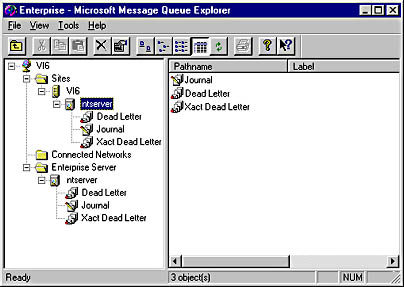
Figure 21-6. The MSMQ Explorer.
The MSMQ Explorer gives you a hierarchical view of the enterprise, sites, computers, queues, and messages within MSMQ. Figure 21-6 shows an enterprise named VI6; a site named VI6; a Primary Enterprise Controller named ntserver; and three queues, named Dead Letter, Journal, and Xact Dead Letter.
Creating a Queue
To create a new queue within the MSMQ Explorer, follow these steps:
- Right-click the computer name, and choose New|Queue from the context menu.
- Enter the name of the queue in the Queue Name dialog box.
- Mark the check box to declare the queue transactional, if required.
- Click OK.
The queue will now appear in the list of queues below the machine name.
Figure 21-7 shows a queue named myqueue within the MSMQ Explorer.
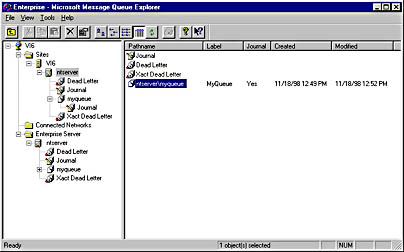
Figure 21-7. The MSMQ Explorer showing a queue named myqueue.
Property Windows
The MSMQ Explorer provides you with property windows for the enterprise, sites, computers, queues, and messages. Using these property windows, you can view existing properties and modify certain properties as well. The available property windows are as follows:
- Enterprise Properties Window
- Site Properties Window
- Computer Properties Window
- Queue Properties Window
- Message Properties Window
To access a property window, right-click the appropriate node within the MSMQ Explorer and choose Properties from the context menu.
The Enterprise Properties window
The Enterprise Properties window allows you to view the Enterprise Name and Enterprise Server. It also allows you to specify certain global defaults such as the default lifetime of a message within the network. Other tabs within this property window allow you to specify default settings for MQIS and to configure security in terms of permissions, auditing, and ownership. The security is tied back to the Windows NT security model.
The Site Properties window
The Site Properties window allows you to specify MQIS defaults and security on a finer granularity and to set the costs for various links between sites in your enterprise. By setting cost values, you can tell MSMQ about the relative costs of connecting to various sites in your enterprise in terms of bandwidth. For example, some sites might only be accessible via a slow WAN connection such as a dial-up line.
The Computer Properties window
The Computer Properties window presents you with several tabs for configuring MSMQ. These tabs include Dependent Clients, Tracking, Security, General, Network, Events, Status, and IS Status.
The Queue Properties window
The Queue Properties window presents four tabs: General, Advanced, Status, and Security. The General tab tells you the creation date of the queue, the queue label, and the queue ID. The Advanced tab includes options that allow you to specify whether journalling is enabled, the privacy level, and any limits in terms of message storage and journal storage. The Status tab provides a useful summary of the number of messages in the queue and the number of bytes in the queue. The Security tab again provides a finer level of granularity and ties back to the Windows NT 4.0 security model.
The Message Properties window
The Message Properties window provides you with information about particular messages in a queue. It tells you the date and time the message was sent, the date and time the message arrived, the message priority, the message label, the body of the message, the size of the message body in bytes, and information about the sender.
EAN: 2147483647
Pages: 143
- Article 314 Outlet, Device, Pull, and Junction Boxes; Conduit Bodies; Fittings; and Handhole Enclosures
- Article 332 Mineral-Insulated, Metal-Sheathed Cable Type MI
- Article 408: Switchboards and Panelboards
- Notes for Tables 11(A) and 11(B)
- Example No. D10 Feeder Ampacity Determination for Adjustable-Speed Drive Control [See 215.2, 430.24, 620.13, 620.14, 620.61, Tables 430.22(E), and 620.14]