Remote Debugging
|
| < Day Day Up > |
|
Being able to debug your movie while it's live on the server is new to Flash MX. You can debug movie variables, which communicate to and from a server to insure that the information is being exchanged properly. To use this feature, you need to enable remote debugging and then activate it from a remote location. To enable remote debugging, follow these steps:
-
In Flash, choose File ® Publish Settings.
-
Click the Flash tab (Figure 30-2).
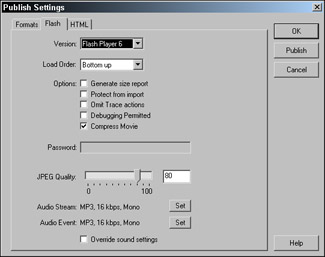
Figure 30-2: The Flash tab of the Publish Settings dialog box -
Check the Debugging Permitted option.
-
Enter password information if you want users to have to enter a password to use this feature.
-
Click the Publish button. This produces a file with an .swd extension. This file is needed to perform remote debugging.
-
When you are done, click OK.
-
Upload the .SWD file, SWF file/s, and HTML to your server. The SWD and SWF files need to be in the same directory.
-
Before debugging, open Flash and press Shift+F4 to open the Debugger.
-
From the Debugging Options pop-up menu, select Enable Remote Debugging.
To activate remote debugging, follow these steps:
-
Use a browser or the stand-alone Flash player to open your movie from the remote location by entering its URL.
-
In the Remote Debugging dialog box, choose one of the following:
-
Select Localhost if the debug player and Flash MX are on the same machine.
-
Select Other Machine if the debug player and Flash MX are on different machines. Enter the IP address of the machine running Flash MX.
-
-
Click OK.
-
Enter password information if needed.
-
Click OK. The Debugger is activated.
|
| < Day Day Up > |
|
EAN: 2147483647
Pages: 491