Using the Styles Panel
|
| < Day Day Up > |
|
Macromedia Fireworks ships with a number of styles. Styles are presets that you can apply to an object with the click of a button. You can edit preset styles, or you can make your own styles. The Style Panel is shown in Figure 16-16.
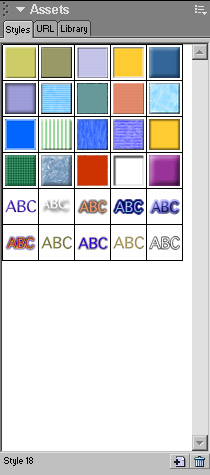
Figure 16-16: The Styles panel
To apply a style to an object, follow these steps:
-
Select the object to receive the style.
-
Open the Styles panel (Window ® Styles).
-
Scroll the list of styles and click one.
Modifying styles
After you apply a style you, might want to change it. If you open a previously saved object with a style applied, you can change it. To modify or edit a style, follow these steps:
-
Select the object with a style applied.
Note In the Property inspector you can see whether the object has any effects. (Many styles contain effects.) Any Live Effects applied show up in the Effects list. If so, click the Edit and Arrange Effects icon, and alter the settings to your liking. If you want to see what the object would look like without a particular effect, you can turn off the view by clicking the eye icon next to the effect. Only the view is turned off, the effect is still there. To turn it back on, just click the eye area again. If you want to delete an effect, click it and then click on the minus sign.
-
Any fills applied are shown in the Property inspector. Click in the Fill color box to edit the fill.
-
Any strokes settings are also shown in the Property inspector. Edit them just as you would edit any other stroke.
Saving styles
If you have an object to which you have applied a custom fill and special effects that you want to keep and reuse again on another object, you can save it as a style. You can use styles you save as well as those in the Style panel for the pop-up menus that Fireworks can make. See Chapter 20 for more on making instant pop-up menus. To save a style, follow these steps:
-
Select the object you want to save the effects as a style for.
-
Open the Styles Options menu and choose New Style. Name your style.
-
Select the options you want to save as a style. Remember if the style is attached to a font; you don't have to choose Font. If you do choose Font, the same font is applied when you apply the style. If you don't choose Font, the style effects are added to whatever text to which you are adding the style.
Note The nice part about making a style out of text and saving the font is that the font is embedded and can be used on any machine.
-
Click OK.
Importing and exporting styles
When you make new styles, you can export only one or make several and export them as a set. To import or export styles, follow these steps:
-
Open the Styles panel (Window ® Styles).
-
Open the Styles Options menu, and choose either Import Styles or Export Styles.
-
A window opens where you can locate and choose the file to import or choose where to save the export.
Tip There are quite a few additional styles in the Fireworks folder of the Macromedia Studio MX installation disc.
-
Click Open or Save.
|
| < Day Day Up > |
|
EAN: 2147483647
Pages: 491