Setting Preferences
|
| < Day Day Up > |
|
Fireworks offers many preferences you can set and/or change in. Figure 15-11 shows the Preferences dialog box. Open the Preference dialog box by clicking Edit ® Preferences. Table 15-1 lists the different preference categories and options. From opening documents to adding effects and filters, it pays to set up your preferences!
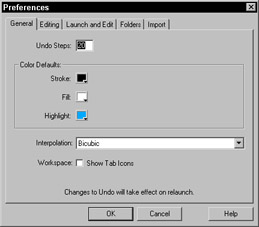
Figure 15-11: The Preferences dialog box
| Category | Preference Options |
|---|---|
| General | Undo Steps (Enter the number of undos you want) Color Defaults (Fill, Stroke, Highlight color options) Interpolation (The scaling of pixels method) Workspace - Show Tab Icons (Turned off by default, when checked icons will be displayed on the panel tabs.) |
| Editing | Precise Cursors (Check if you want Precise Cursors.) Delete Objects When Cropping (If selected, cropped objects get deleted.) Turn Off Hide Edges (When unchecked the marquee is not visible.) Display Striped border (Check this if you want the visual clue of a border for a bitmap image.) Show Pen Preview (Shows a preview of the next path segment.) Show Solid Points (When checked, the point of a selected object is hollow and an unselected objects points are solid.) Pointer Tool Options Pick Distance (How close the pointer is to an object to select it) Snap Distance (Determines how close an object needs to be in order to snap to a grid) |
| Launch and Edit | When Editing from External Application (When external Macromedia applications can't locate the source PNG file it will use the preferences you set here to determine how to handle locating the PNG file.) When Optimizing from External Application |
| Folder | Photoshop Plug-ins (Browser to locate the folder you keep your Photoshop compatible plug-ins in) Textures (Choose a folder with texture images.) Patterns (Choose a folder with pattern images.) |
| Import | Photoshop File Conversion (Choose whether to convert layers as objects or new frames and whether you want to share layers between frames.) You have the option of maintaining text appearance which changes the text to a bitmap (uneditable) image. Or you can choose to keep the text editable. It looses any effects applied that are not compatible with Fireworks. You can choose to flatten all the layers and import as a single object bitmap image. |
|
| < Day Day Up > |
|
EAN: 2147483647
Pages: 491