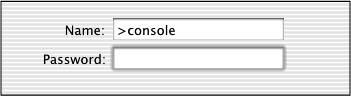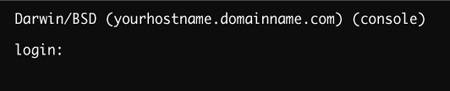Getting to the Command Line
| The primary way to get to the command line in Mac OS X is with the Terminal application. Terminal is an Aqua application that allows you to open multiple windows , each of which provides a place to enter commands and see output from those commands. Because Terminal utilizes the Aqua User Interface of Mac OS X, you can do anything you'd expect from a Mac graphical applicationyou can print, copy text and paste into other windows, and adjust preferences such as color and font size . Practically all of your command-line work in Mac OS X will be done using Terminal. To open Terminal:
The shell prompt you see will probably be different from what is displayed in Figure 2.1 because the default prompt contains the hostname (in this case, user-vc8f9gd ) of your machine and your short user name ( vanilla in Figure 2.1). See "Customizing your shell prompt" in Chapter 7, "Configuring Your Environment with Unix," for more on this.
Other ways to get to the command lineUsing Terminal is by far the most common way to get to the Mac OS X command line, but there are other ways that are useful after you have become proficient in using Unix. One way is to log in directly to the command line instead of going through the Terminal application in Aqua. You must have set the login window to show "Name and password," not to automatically log in as a user, nor to display a list of users. You do this in the System Preferences Accounts pane, in the Login Options dialog. (Note: The Aqua interface will not be available until you log out of the command line.) To log in to the command line interface:
At the time that this book was being written, this method of logging in would not work in Mac OS X 10.4.0 through at least 10.4.2. In fact, it would freeze your machine, requiring you to reboot. We expect that Apple will soon solve the problem. This method does work in Mac OS X 10.3.9. Another way to get to the command line is to start up the machine in single-user mode . This boots the machine directly into the Darwin layer so that the command line comes up instead of Aqua. You cannot start Aqua from this mode without rebooting. You should only boot to single-user mode if you are extremely comfortable using Unix. See Chapter 11, "Introduction to System Administration," to learn how to boot into single-user mode. |
EAN: 2147483647
Pages: 161
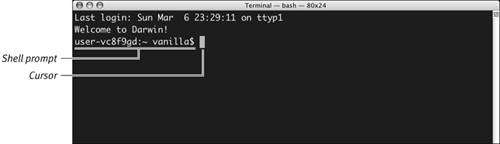
 Tips
Tips