Adjusting Temperature
| The temperature of a photo refers to your perception of which wavelengths of light illuminate the scene in a photo. That's a roundabout way of saying that the Temperature slider lets you adjust the colors of a photo from cool (bluish) to warm (yellowish). To adjust the temperature of a photo:
What the Temperature slider doesFigure 4.43 is a picture of a Christmas tree taken indoors with incandescent light, which resulted in too-warm tones. By decreasing the temperature a bit in Figure 4.44, I've compensated for the overly yellow cast. Figure 4.43. The strong incandescent light in this photo resulted in an overly yellow cast.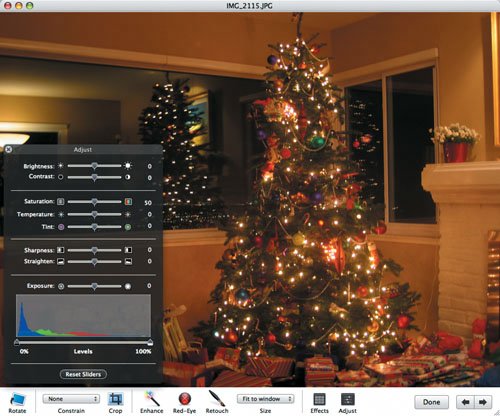 Figure 4.44. Lowering the temperature compensated for the extra yellow, bringing the photo back down to a more neutral color.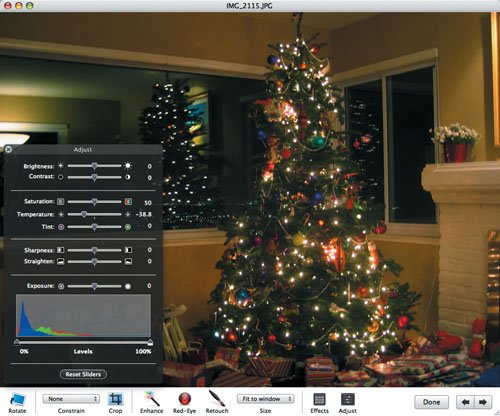 When you decrease the temperature, as I've done here, the green mountain range stays put, the blue mountain range moves to the right to increase the amount of blue in the photo, and the red mountain range moves to the left to decrease the amount of red. If you increase temperature, the red mountain range move to the right to increase the yellow and the blue mountain range moves to the left to decrease the amount of blue. Tip
|