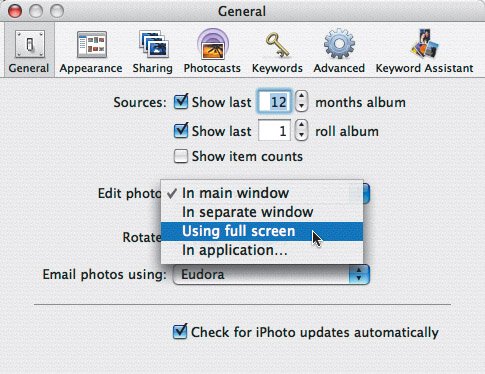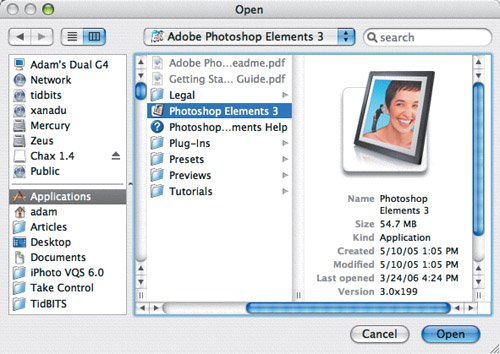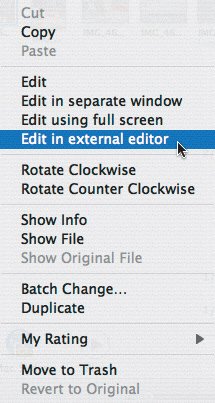Entering Edit Mode
| Since you can edit a photo in the display pane, in full screen mode, in a separate window, or in another application, it make sense that you can enter edit mode in several ways. To choose how to edit photos:
Ways to enter edit mode:
Figure 4.3. Control-click a photo in organize mode and choose one of the editing commands from the contextual menu. This is a particularly good way to edit in an external application on an occasional basis. |