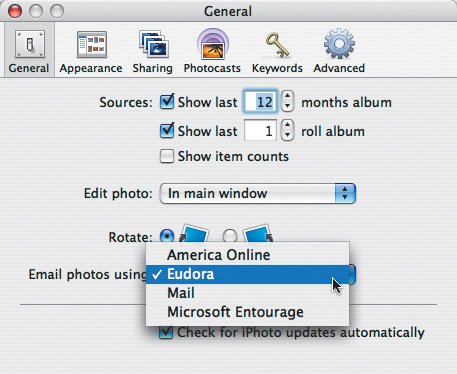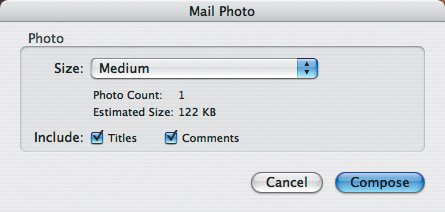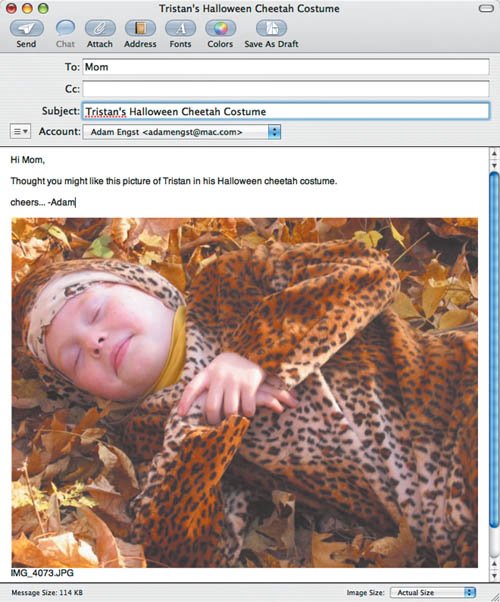Emailing Photos
| For many people, email is the preferred method of receiving photos from friends. To configure iPhoto for email:
To send photos via email:
Tips
|
- ERP Systems Impact on Organizations
- ERP System Acquisition: A Process Model and Results From an Austrian Survey
- Data Mining for Business Process Reengineering
- Intrinsic and Contextual Data Quality: The Effect of Media and Personal Involvement
- Healthcare Information: From Administrative to Practice Databases