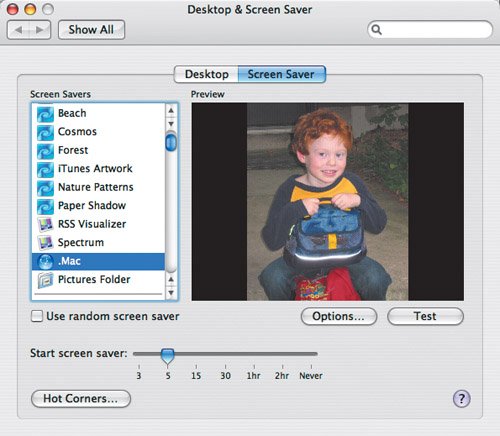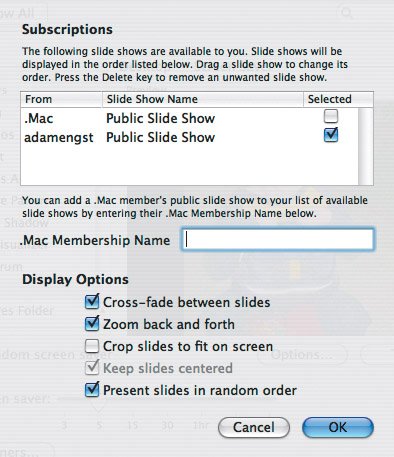Subscribing to .Mac Slides
| Although only .Mac members can upload .Mac Slides, anyone using Mac OS X 10.2 Jaguar or later can subscribe to them and have them shown as a screen saver. The instructions below are for Mac OS X 10.3 Panther; in Jaguar, use the controls in the Screen Effects preference pane. To subscribe to .Mac Slides:
Tips
|