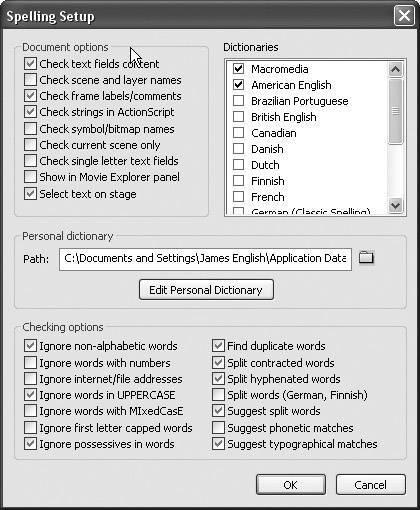Spell Check Your Document
| The spell checker tool in Flash allows you to check your spelling in all text in a FLA file. Cleaning up the spelling in a FLA file before you publish it for the world to see is a great habit to adopt. The spell check feature in Flash allows you to have a lot of control over how the FLA file is checked. You can check the spelling of all text fields and even layer names or ActionScript. Now that you have added a lot of text to the FLA file, you should spell check the text you added.
|
EAN: 2147483647
Pages: 230