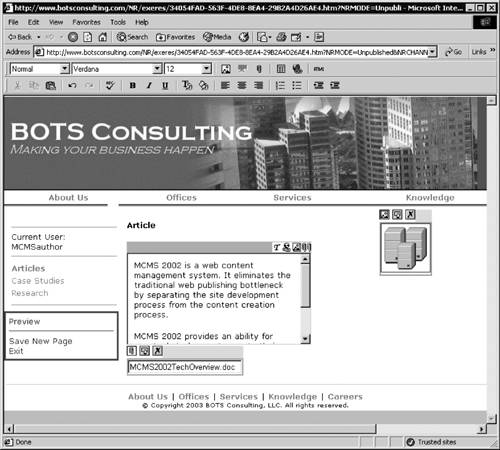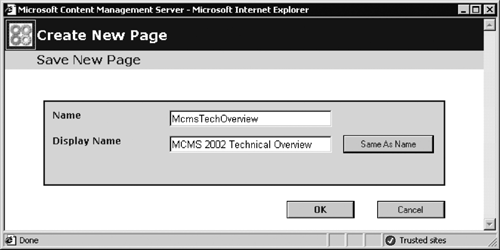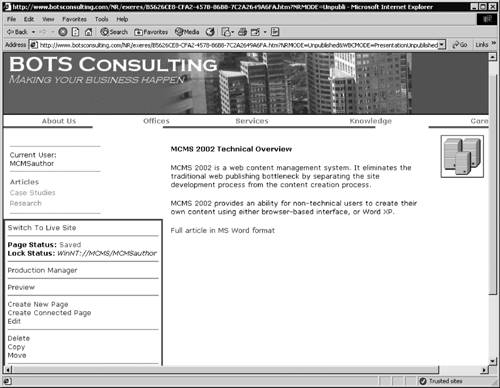Saving the Page
| After you've added content to the required placeholders and previewed the page, the page has to be saved. When the page is being saved, the content of the placeholder is validated against the allowed content set up by the template designers in the placeholder properties.
NOTE: As we have seen already, the HTML placeholder saves the text as HTML; the buttons on the toolbar allow only the formatting and flow tags to be inserted in the resulting HTML. All other tags are stripped out of the placeholder content before it is persisted to the database. These tags always include any nonstandard tags as well as potentially dangerous tags such as <SCRIPT> and <APPLET>. For example, Figure 5-38 shows our sample page based on the Article template, with the content added to the placeholders. Figure 5-38. Sample page with the content added to the placeholders
To save the page, click the Save New Page option in the Web Author console. The Save New Page dialog is displayed, as shown in Figure 5-39. This dialog allows us to provide a page name and a page display name. The page name will be used as a part of the hierarchical URL when a user navigates to the page in presentation mode. The page display name is used when a link to this page is provided from other pages on the site; the display name that you specify is used by CMS as text for a link pointing to this page. You can set the display name to be the same as the page name by clicking the Same As Name button or by simply leaving the display name blank in the Save New Page dialog. Figure 5-39. Save New Page dialog
The Display Name is a very useful property for example, for site navigation especially if you are implementing a multilanguage site. If your site is going to use a language with a double-byte character set (such as Hebrew), then you can use those characters in the page display name. Since these characters are not valid in a URL, you will not be able to use them in the page name. We will look into site navigation in detail in Chapter 14. After you've clicked OK in the Save New Page dialog, the Web Author displays the page in Edit view, as shown in Figure 5-40; the Page Status in the Web Author console is shown as Saved. Although the page has been saved, it is not yet available on the site; it should go through the publishing workflow to be approved by the editor and the moderator. Only after the page has been approved will it be published. We will focus on this process in the next chapter. Figure 5-40. Saved sample page
|
EAN: 2147483647
Pages: 298