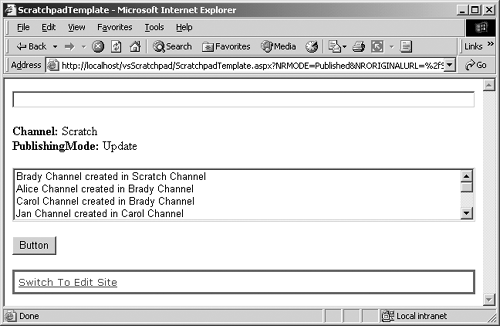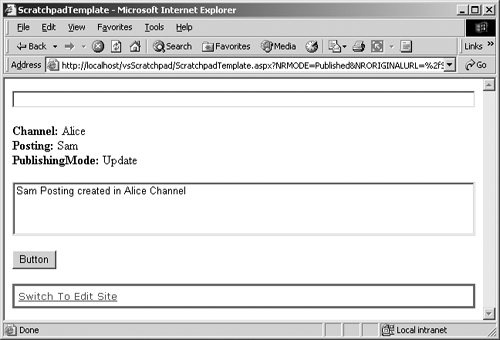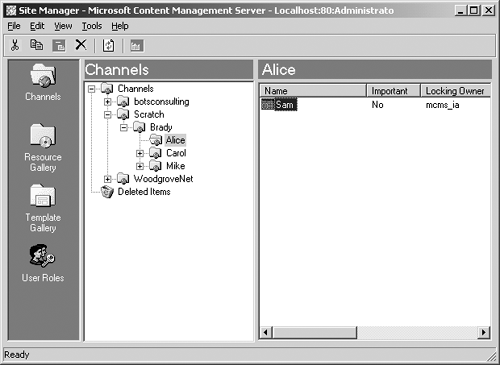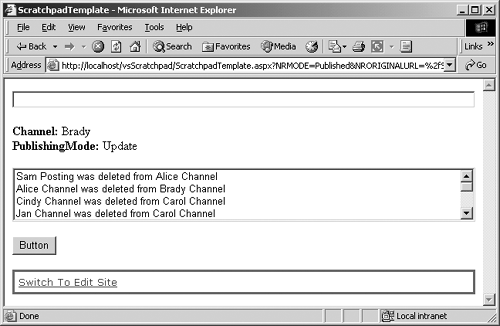Creating and Deleting Objects in a Channel
| To programmatically build the hierarchy illustrated in Figure 25-1, we will use the CreateChannel method of the current channel that our posting is in. We will then create a posting in one of the created channels. We will discuss, but not illustrate, the creation of a ConnectedPosting using the CreateConnectedPosting method. Using Site Manager, we will view our hierarchical masterpiece. And finally, we will delete the entire hierarchy. CreateChannelTo successfully use the CreateChannel method, the CanCreateChannels property must return true for the referencing Channel object, and the PublishingMode must be set to Update. Ensuring that CanCreateChannels returns true isn't too difficult (see the Sufficient Rights sidebar). Getting the referencing Channel object into Update PublishingMode requires a little more work. If we skip this step, we will receive a verbose .NET error page that basically says, You must be in Update mode to do this. Although it may sound a little more challenging at first, we will use the second approach in the Getting into Update PublishingMode sidebar for the examples that follow. It is a universal solution that can be applied in many places in the code to follow. The next two code listings will help us break the task of creating a channel hierarchy into manageable, potentially reusable functions. The first function will return an authenticated CmsApplication Context to the calling method. In Listing 25-1 we are using the AuthenticateUsingUserHandle authentication method, but you can use your preferred CmsApplicationContext authentication method. By encapsulating this functionality, we can simply call the GetAuthenticated CmsApplicationContext function, passing it the PublishingMode we want it to have, and we can be confident that we will successfully get a valid CmsApplicationContext in the specified mode. The comments should adequately explain what the code is doing.
NOTE: Authentication methods of the CmsApplicationContext are covered in detail in Chapter 24. Listing 25-1 Function to get authenticated CmsApplicationContext private CmsApplicationContext GetAuthenticatedCmsApplicationContext (PublishingMode cmsMode) //***************************************************************** //Create a new CmsApplicationContext and authenticate it //Pass the created Context back to the calling method //***************************************************************** { //1. Declare a Context variable CmsApplicationContext cmsContextApp = null; try { //2. Grab a new Application Context cmsContextApp = new CmsApplicationContext(); //3. Assign current Windows User to a WindowsIdentity variable // This will only work if IIS is set to Windows // Authentication and Guest Access is enabled in the SCA System.Security.Principal.WindowsIdentity identCurrentUser = System.Security.Principal.WindowsIdentity.GetCurrent(); //4. Log in to CMS // Use the currently authenticated Windows User credentials // Put Context into the PublishingMode passed to the function cmsContextApp.AuthenticateUsingUserHandle( identCurrentUser.Token, cmsMode); //5. Return the Authenticated Context return cmsContextApp; } catch(Exception eError) { //6. Provide error feedback to the developer Label1.Text = "<b>Error: </b>" + eError.Message.ToString(); //7. Return the null Context in the event of an error return cmsContextApp; } } The second function, in Listing 25-2, creates a Channel object and returns it to the calling method. By encapsulating this functionality, we can simply call the CreateNewChannel function, passing it the Channel object in which we want the new channel created, along with the name we want the new channel to have, and we can be confident that, assuming sufficient user rights exist, we will successfully get back the created Channel object. The comments should adequately explain what the code is doing.
If the CreateNewChannel function fails for any reason, the Channel object passed back will simply be null. Listing 25-2 Function to create a new channel private Channel CreateNewChannel (Channel parentChannel, string newChannelName) //***************************************************************** //Create a new Channel in the parentChannel using the //newChannelName both passed to the function //Pass the created Channel back to the calling method //***************************************************************** { //1. Declare a Channel variable Channel cmsNewChannel = null; try { //2. Determine if the user has sufficient rights to create // a Channel from the would-be parent Channel if(parentChannel.CanCreateChannels) { //3. Create the Channel cmsNewChannel = parentChannel.CreateChannel(); //4. Validate successful creation if(cmsNewChannel != null) { //5. Give it the Name passed to the function cmsNewChannel.Name = newChannelName; //6. Provide visual feedback of Channel creation in Listbox1 ListBox1.Items.Add(newChannelName + " Channel created in " + parentChannel.Name.ToString() + " Channel" ); } else { //7. Provide visual feedback of creation failure in Listbox1 ListBox1.Items.Add(newChannelName + " Channel creation failed"); } } else { //8. Provide nonerror feedback to the developer Label1.Text = "<b>User NOT allowed to create Channels"; } //9. Return the created Channel return cmsNewChannel; } catch(Exception eError) { //10. Provide error feedback to the developer Label1.Text = "<b>Error: </b>" + eError.Message.ToString(); //11. Return the null Channel in the event of an error return cmsNewChannel; } } A new channel is not saved to the database until the CommitAll method is called on the Context. The default values for properties are either empty, inherited from the parent channel (including rights), or intuitive. Also, CMS allows the creation of duplicate channels even though this can lead to a situation where ambiguous objects in the hierarchy are created. Of course, they will have different GUIDs, so CMS won't get confused, but it may be confusing to users. So it may be wise to prevent duplicates programmatically. Now let's use these two functions, along with some elementary PAPI code, to create the channel hierarchy depicted in Figure 25-1. Ensure that the code from Listings 25-1 and 25-2 is entered above the Button1_Click function of our Scratchpad template file. Replace the Button1_Click function of our Scratchpad template file with the following code: private void Button1_Click(object sender, System.EventArgs e) { try { //1. Grab the current CMS Context CmsHttpContext cmsContextHttp = CmsHttpContext.Current; //2. Grab an Authenticated Context in Update PublishingMode // using the GetAuthenticatedCmsApplicationContext function // from Listing 25 1 CmsApplicationContext cmsContextApp = GetAuthenticatedCmsApplicationContext(PublishingMode.Update); //3. Position the Application Context to the current // CmsHttpContext Channel using its GUID (the most efficient // Searches method) // Cast the result of the Searches object as a Channel Channel currentChannel = cmsContextApp.Searches.GetByGuid(cmsContextHttp.Channel.Guid) as Channel; //4. Populate the label with the name of the Application // Context Channel and PublishingMode Label1.Text = "<b>Channel: </b>" + currentChannel.Name.ToString() + "<br><b>PublishingMode: </b>" + cmsContextApp.Mode.ToString(); //5. Create the Channel hierarchy depicted in Figure 25 1 // using the CreateNewChannel function from Listing 25 2 Channel FamilyChannel; Channel ParentChannel; Channel ChildChannel; familyChannel = CreateNewChannel(currentChannel, "Brady"); parentChannel = CreateNewChannel(familyChannel, "Alice"); parentChannel = CreateNewChannel(familyChannel, "Carol"); childChannel = CreateNewChannel(parentChannel, "Jan"); childChannel = CreateNewChannel(parentChannel, "Marsha"); childChannel = CreateNewChannel(parentChannel, "Cindy"); parentChannel = CreateNewChannel(familyChannel, "Mike"); childChannel = CreateNewChannel(parentChannel, "Greg"); childChannel = CreateNewChannel(parentChannel, "Peter"); childChannel = CreateNewChannel(parentChannel, "Bobby"); //6. Commit of all changes. If not explicitly called, the // disposition of changes will be based upon // RollbackOnSessionEnd cmsContextApp.CommitAll(); //7. Dispose of the stand-alone Application Context cmsContextApp.Dispose(); } catch(Exception eError) { //8. Provide error feedback to the developer Label1.Text = "<b>Error: </b>" + eError.Message.ToString(); } }
NOTE: The Searches method of a CMS Context is covered in detail in Chapter 28. Build the solution and then refresh the Scratchpad posting in Internet Explorer, or browse to it and click the Button. The page should reload and look similar to Figure 25-3. Figure 25-3. Create channel hierarchy
Scroll down the ListBox to see all the channels created. Open Site Manager or choose Global Refresh from the Site Manager View menu if it is already open. The channel hierarchy as depicted in Figure 25-1 should be displayed. CreatePostingHierarchies don't do us a lot of good unless we can put postings in them. Channel hierarchies are designed to house postings. To successfully use the CreatePosting method, the CanCreatePostings property must return true for the referencing Channel object, and the PublishingMode must be set to Update. Ensuring that CanCreatePostings returns true isn't too difficult. Remember, you must be in Update Mode to do this (see the Getting into Update PublishingMode sidebar). A new posting is not saved to the database until the CommitAll method is called on the Context. The default values for properties are either empty or intuitive. Also, CMS allows the creation of duplicate postings. This can lead to a situation where ambiguous objects in the hierarchy are created. Of course, they will have different GUIDs, so CMS won't get confused, but it may be confusing to users. So it may be wise to prevent duplicates programmatically. Similar to the CreateNewChannel function in Listing 25-2 is the CreateNewPosting function in Listing 25-3. We can simply call the CreateNewPosting function, passing it the Channel object in which we want the new posting created, the name we want the new posting to have, as well as the template we want to base the new posting on, and we can be confident that, assuming sufficient user rights exist, we will successfully get back the created Posting object. The comments should adequately explain what the code is doing. If the CreateNewPosting function fails for any reason, the Posting object that is passed back will simply be null. Listing 25-3 Function to create a new posting private Posting CreateNewPosting (Channel parentChannel, string newPostingName, Template cmsTemplate) //**************************************************************** //Create a new Posting in the parentChannel using the //newPostingName based upon the cmsTemplate all passed to the //function. Pass the created Posting back to the calling method //**************************************************************** { //1. Declare a Posting variable Posting cmsNewPosting = null; try { //2. Determine if the user has sufficient rights to create // a Posting from the would-be parent Channel if(parentChannel.CanCreatePostings) { //3. Create the Posting using the Template passed to // the function cmsNewPosting = parentChannel.CreatePosting(cmsTemplate); //4. Validate successful creation if(cmsNewPosting != null) { //5. Give it the Name passed to the function cmsNewPosting.Name = newPostingName; //6. Provide visual feedback of Posting creation ListBox1.Items.Add( newPostingName + " Posting created in " + parentChannel.Name.ToString() + " Channel" ); } else { //7. Provide visual feedback of creation failure ListBox1.Items.Add(newPostingName + " Posting creation failed" ); } } else { //8. Provide nonerror feedback to the developer Label1.Text = "<b>User NOT allowed to create Postings"; } //9. Return the created Posting return cmsNewPosting; } catch(Exception eError) { //10. Provide error feedback to the developer Label1.Text = "<b>Error: </b>" + eError.Message.ToString(); //11. Return the null Posting in the event of an error return cmsNewPosting; } } Next we will create a posting named Sam based upon our Scratchpad template file from the Root TemplateGallery called Templates in the Alice channel (/Channels/Scratch/Brady/Alice) of the channel hierarchy created in the previous code example. Ensure that the code from Listings 25-1 and 25-3 is entered above the Button1_Click function of our Scratchpad template file and that the channel hierarchy from the previous code example is visible in Site Manager. Thus far, our posting doesn't have any placeholders to be troubled with. Replace the Button1_Click function of our Scratchpad template file with the following code: private void Button1_Click(object sender, System.EventArgs e) { try { //1. Grab the current CMS Context CmsHttpContext cmsContextHttp = CmsHttpContext.Current; //2. Grab the Template to create a Posting using its path // Cast the result of the Searches object as a Template Template scratchpadTemplate = cmsContextHttp.Searches.GetByPath( "/Templates/ScratchpadTemplate") as Template; //3. Grab an Authenticated Context in Update PublishingMode // using the GetAuthenticatedCmsApplicationContext function // from Listing 25 1 CmsApplicationContext cmsContextApp = GetAuthenticatedCmsApplicationContext(PublishingMode.Update); //4. Grab the Channel to create a Posting using its path // Cast the result of the Searches object as a Channel Channel cmsAliceChannel = cmsContextApp.Searches.GetByPath( "/Channels/Scratch/Brady/Alice") as Channel; //5. Create a new Posting called Sam in the Alice Channel // based upon the Scratchpad Template using the // CreateNewPosting function from Listing 25 3 Posting cmsPosting = CreateNewPosting(cmsAliceChannel, "Sam", scratchpadTemplate); //6. If Posting was successfully created it will not be null if(cmsPosting != null) { //7. Populate the label with the name of the Application // Context Channel, then name of the created Posting, // and PublishingMode Label1.Text = "<b>Channel: </b>" + cmsAliceChannel.Name.ToString() + "<br><b>Posting: </b>" + cmsPosting.Name.ToString() + "<br><b>PublishingMode: </b>" + cmsContextApp.Mode.ToString(); } //8. Commit of all changes. If not explicitly called, the // disposition of changes will be based upon // RollbackOnSessionEnd cmsContextApp.CommitAll(); //9. Dispose of the stand-alone Application Context cmsContextApp.Dispose(); } catch(Exception eError) { //10. Provide error feedback to the developer Label1.Text = "<b>Error: </b>" + eError.Message.ToString(); } } Build the solution and then refresh the Scratchpad posting in Internet Explorer, or browse to it and click the Button. The page should reload and look similar to Figure 25-4. Figure 25-4. Create posting
Open Site Manager or choose Global Refresh from the Site Manager View menu if it is already open. Drill into the channel hierarchy until you can highlight the Alice channel. The new Sam posting should be visible in the pane to the right, as shown in Figure 25-5. Figure 25-5. Created posting in Site Manager
CreateConnectedPostingSometimes it makes sense for postings to share content. We will explore this concept in detail in the next chapter. For now, just be aware of the rules: To successfully use the CreateConnectedPosting method, the CanCreatePostings property and the CanSetProperties property must both return true for the referencing Channel and Posting objects, respectively. As always, the PublishingMode must be set to Update. A new ConnectedPosting is not saved to the database until the CommitAll method is called on the Context. The default values for properties are either empty or intuitive; however, the following properties are shared between ConnectedPosting objects: Description, Name, Placeholders, and CustomProperties. CMS allows the creation of ConnectedPosting objects with duplicate names. There is also a material limit of 15 distinct Template objects for a pool of ConnectedPostings to share. Attempting to go beyond that limit will result in an exception. It may be wise to create a CreateNewConnectedPosting function to encapsulate that functionality. The state of the newly created ConnectedPosting is dependent on the state of the existing posting and sometimes whether the channel has a moderator or not. Table 25-1 provides the matrix of state values. Delete (Inherited from HierarchyItem)We've created a channel hierarchy using PAPI; let's delete that hierarchy in like manner. To successfully use the Delete method, the CanDelete property must return true for the referencing HierarchyItem (Channel or Posting). See the rules for CanDelete earlier in this chapter. As before, the PublishingMode must be set to Update.
Calling the Delete method merely marks an item for deletion. The item isn't actually deleted from the database until CommitAll on the Context is called. Even after a CommitAll, the item isn't actually deleted from any in-memory collection in which it existed before deletion. Interaction with a deleted item before CommitAll will return read-only values; interaction with a deleted item after CommitAll will cause an exception. Unlike with Site Manager, deletion of an item after a CommitAll cannot be undone. The item is not moved into a Deleted Items folder. It is possible to undo a delete before a CommitAll by calling a RollbackAll. Any attempt to delete an item that is being edited by another user will cause an exception. In Listing 25-4 is a function called DeleteAllChildrenFrom. We can use it to delete all the postings and channels for the Channel object passed to the function. The child channels must be empty for CMS to delete them. So, it is implied that any postings and channels of any decedents will also be deleted. We will call this function recursively to accomplish this task. Listing 25-4 Function to delete all children from a channel private void DeleteAllChildrenFrom(Channel cmsChannel) //***************************************************************** //Delete all Postings and Channels from the cmsChannel //passed to the function. If a child Channel has children, this //function is called recursively //***************************************************************** { try { //1. Iterate each Channel in the Channels collection foreach (Channel cmsChildChannel in cmsChannel.Channels) { //2. Check to see if a child Channel has children if(cmsChildChannel.AllChildren.Count > 0) { //3. Call this function recursively DeleteAllChildrenFrom(cmsChildChannel); } //4. Check if the user has sufficient rights to delete if(cmsChildChannel.CanDelete) { //5. Delete empty Channel cmsChildChannel.Delete(); //6. Provide visual feedback of Channel deletion ListBox1.Items.Add( cmsChildChannel.Name + " Channel was deleted from " + cmsChannel.Name.ToString() + " Channel " ); } } //7. Iterate each Posting in the Postings collection foreach (Posting cmsChildPosting in cmsChannel.Postings) { //8. Check if the user has sufficient rights to delete if(cmsChildPosting.CanDelete) { //9. Delete the Posting cmsChildPosting.Delete(); //10. Validate successful deletion if(cmsChildPosting.IsDeleted) { //11. Provide visual feedback of Posting deletion // Notice that the Name of a deleted item can be // referenced as read-only ListBox1.Items.Add( cmsChildPosting.Name + " Posting was deleted from " + cmsChannel.Name.ToString() + " Channel" ); } } } } catch(Exception eError) { //12. Provide error feedback to the developer Label1.Text = "<b>Error: </b>" + eError.Message.ToString(); } } Next we'll delete the entire channel hierarchy we created earlier in this section (posting and all), leaving the original Scratch channel and the single Pad posting. Replace the Button1_Click function of our Scratchpad template file with the following code: private void Button1_Click(object sender, System.EventArgs e) { try { //1. Grab the current CMS Context CmsHttpContext cmsContextHttp = CmsHttpContext.Current; //2. Grab an Authenticated Context in Update PublishingMode // using the GetAuthenticatedCmsApplicationContext function // from Listing 25 1 CmsApplicationContext cmsContextApp = GetAuthenticatedCmsApplicationContext(PublishingMode.Update); //3. Grab the Channel to expunge // Cast the result of the Searches object as a Channel Channel cmsBradyChannel = cmsContextApp.Searches.GetByPath("/Channels/Scratch/Brady") as Channel; //4. Populate the label with the name of the Application // Context Channel and PublishingMode Label1.Text = "<b>Channel: </b>" + cmsBradyChannel.Name.ToString() + "<br><b>PublishingMode: </b>" + cmsContextApp.Mode.ToString(); //5. Delete all Channels (and their descendants) and Postings DeleteAllChildrenFrom(cmsBradyChannel); //6. Check if the user has sufficient rights to delete if(cmsBradyChannel.CanDelete) { //7. Delete empty parent Channel cmsBradyChannel.Delete(); //8. Provide visual feedback of Posting creation in Listbox1 ListBox1.Items.Add( cmsBradyChannel.Name + " Channel was deleted from " + cmsBradyChannel.Parent.Name.ToString() + " Channel " ); } //9. Commit of all changes. If not explicitly called the // disposition of changes will be based upon // RollbackOnSessionEnd cmsContextApp.CommitAll(); //10. Dispose of the stand-alone Application Context cmsContextApp.Dispose(); } catch(Exception eError) { //11. Provide error feedback to the developer Label1.Text = "<b>Error: </b>" + eError.Message.ToString(); } } Build the solution and then refresh the Scratchpad posting in Internet Explorer, or browse to it and click the Button. The page should reload and look similar to Figure 25-6. Figure 25-6. Delete channel hierarchy
Scroll down the list box to see all the channels and postings deleted. Open Site Manager or choose Global Refresh from the Site Manager View menu if it is already open. The entire channel hierarchy as depicted in Figure 25-1 should be expunged. Notice that you don't even find it in the Deleted Items hive. Of course, create and delete functionality is typically the domain of a CMS administrator. This PAPI functionality would naturally be manifest in custom administration pages or Web Author customizations.
NOTE: See Chapter 30 for details on customizing the Web Author. |
EAN: 2147483647
Pages: 298