Preparing the Storyboard
| The first stage, preparation, is simple enough; it requires you only to create and name a Timeline Sequence. The effective use of a Timeline Sequence is covered in Chapters 6 and 14, but in this section, the examples show a sequence called "Act 2 Scene 4"; which should give you a clue as to the function of this incredibly powerful feature. To prepare the Storyboard
|
EAN: 2147483647
Pages: 245
- Chapter V Consumer Complaint Behavior in the Online Environment
- Chapter VI Web Site Quality and Usability in E-Commerce
- Chapter IX Extrinsic Plus Intrinsic Human Factors Influencing the Web Usage
- Chapter X Converting Browsers to Buyers: Key Considerations in Designing Business-to-Consumer Web Sites
- Chapter XIV Product Catalog and Shopping Cart Effective Design
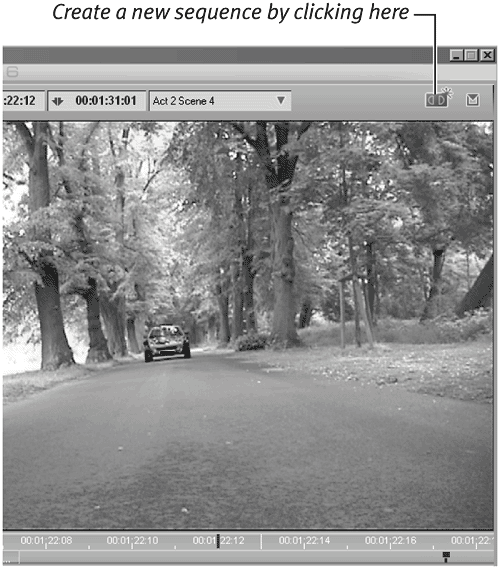
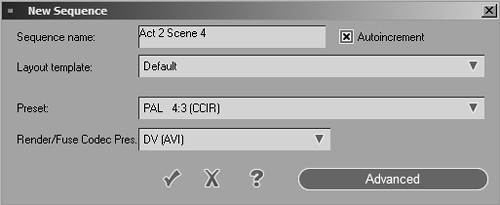
 Tip
Tip