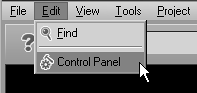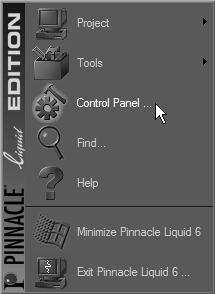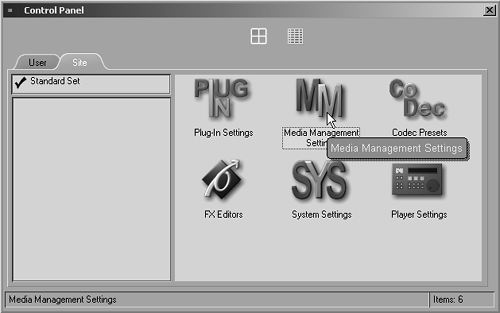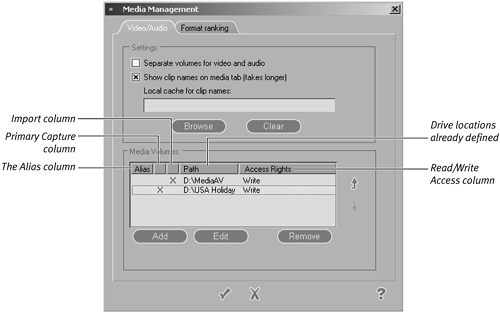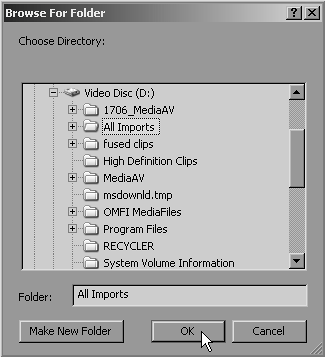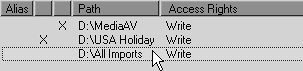Working with the Media Drive
| When Liquid Edition was installed, the wizard asked for a suitable location to store media that is either captured or imported. It's here that you will find the directories used by the Media Management system. However, you are not restricted to using just this drive or just this folder; it is also possible to add another drive or folder anytime. To add a new media drive or folder
To move a Media Drive
|
EAN: 2147483647
Pages: 245