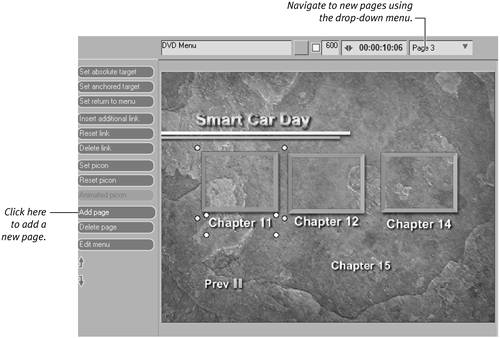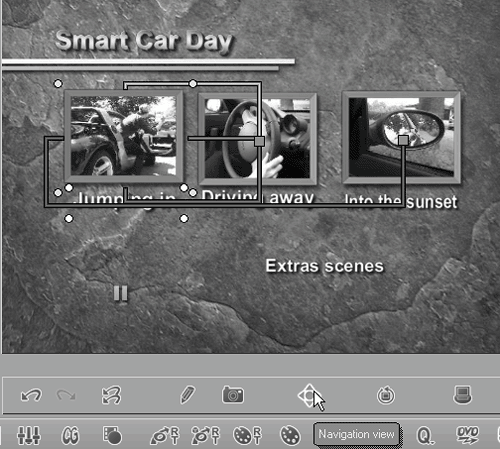| If you have more than six buttons on a single DVD page, it begins to look a little cramped. At this point, it's best to add another page to spread the buttons out a bit. Once you've added a second page, you can see the Previous and Next buttons on your DVD menu.  Tips Tips
If you start with a blank template and you haven't yet added these Previous and Next buttons, don't forget to add them. Otherwise you won't be able to access the second page either in preview mode or on the final DVD. If you add a second page to a DVD, you can't use animated buttons. However, if you use nested menus (multiple DVD menus all linked to each other), you can still have a multipage menu system with animation. See the "Creating Nested Menus" section later in this chapter.
To add a new page 1. | Open the DVD Editor and switch to the Links tab if it isn't already open.
| 2. | Click once on the New Page button to add a new page.
Once the new page is added, the page indicator in the top right of the DVD interface changes to 2 and the buttons all appear empty, waiting for you to provide new links for them (Figure 12.52).
Figure 12.52. Adding a new page. 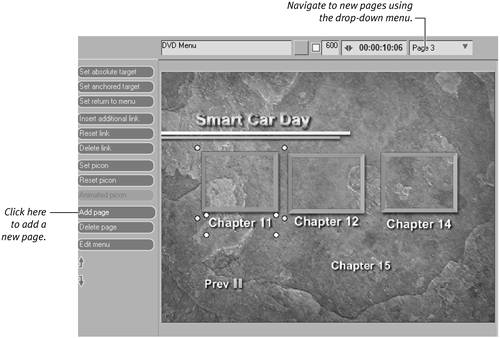
|
 Tips Tips
To switch between the pages, use the page selector or click once on the Next/Previous button. To delete a page, select it with the page selector, and then click the Delete page button.
Navigation View To conform with all DVD programs, Liquid Edition must know where to place the cursor on the menu when the up, down, left, or right key on the DVD remote control is pressed. This is automatically included when you build a DVD menu, but you can also change this. To view the actions of the remote cursor, first press the Navigation View button to display the paths between the buttons. Then click any button, and move the mouse to the top, bottom, left, or right of the button to display an up, down, left, or right arrow. The trails you see indicate where the DVD cursor goes when you press a button on the remote control (Figure 12.53). Figure 12.53. The remote pad Navigation view. 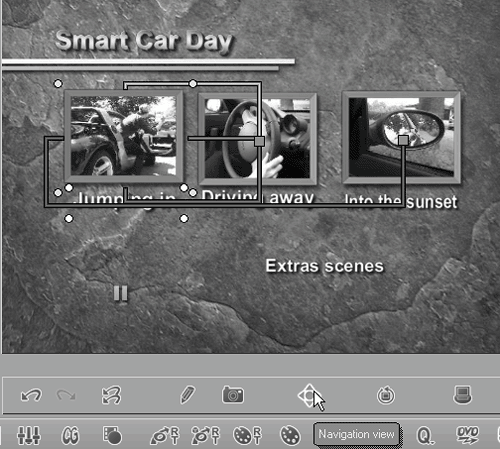
To alter the direction, place the mouse over the button, click and hold the mouse button, and move the mouse around until the direction you want appears. Then drag the colored line to the button you want to associate with this remote control action. |
|
 Tips
Tips