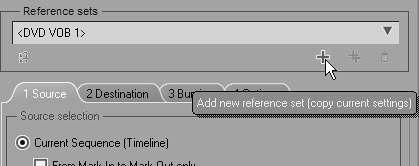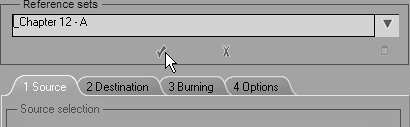Reference Sets Pinnacle provides reference sets so that you can burn DVDs at a variety of different data rates. But what does this mean in real terms? Someone could write a book on DVD data rates; however, it would be a rather large book and one that wouldn't be terribly interesting. In a nutshell, DVD rates break down into two groups: variable bit rate (VBR) and constant bit rate (CBR). VBR is then subdivided into two further groups: Statistical VBR and Storage VBR. These attempt to use a lower data rate for static scenes and a higher data rate for scenes that contain rapid movement. Both of these settings save you some space on your DVD, but using them may be at the expense of image quality in some scenes. It's worth noting that the capacity bar can't always measure VBR discs with any true accuracy. Thus, you should be cautious when using VBR with a long Timeline that could fill the DVD to the threshold of its capacity. Such a DVD is sometimes known as a coffee coaster. Therefore, I don't recommend that you use VBR settings if your DVD is nearly full. If you do, you could easily end up with another coffee coaster. CBR does what it says; it keeps the bit rate set to a constant no matter what's going on in the scene. The default setting is 8.5 Mbits/s, but most users find that 6 Mbits/s produces a good quality DVD and doesn't eat up as much DVD space. Experimentation is the key here. Try burning a selection of scenes to DVD+RW and then look at the results using your DVD player. | 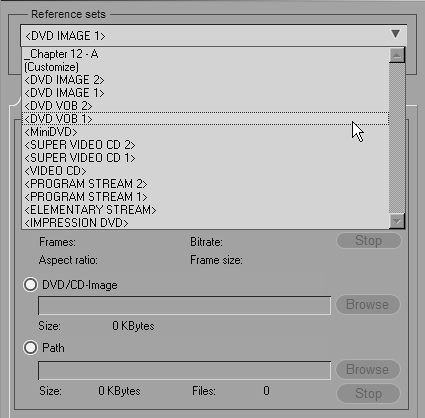
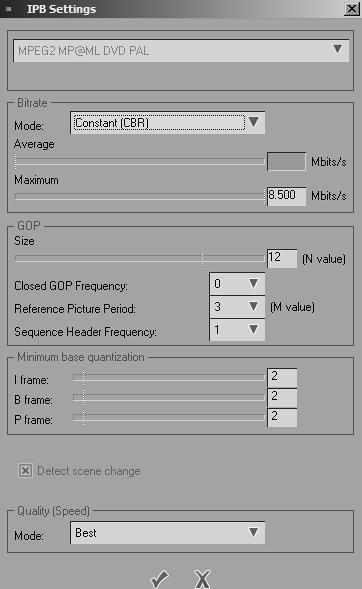
 Tip
Tip