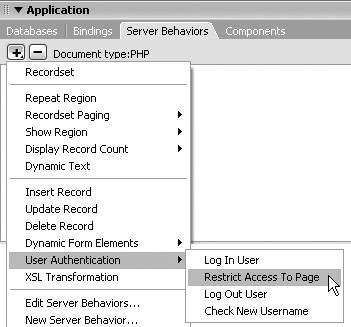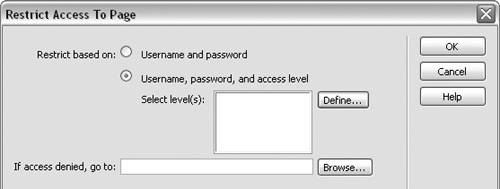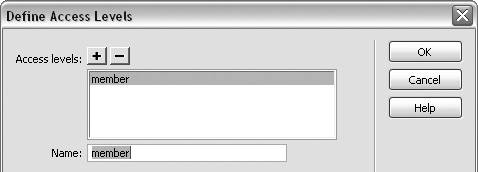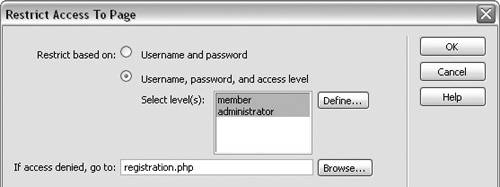Allowing Access to Authorized Users Only
| Even if your site has a user-registration page and a user-login page, unauthorized users may be able to bypass registration and login and gain access to restricted pages by entering the URL for a restricted page in a browser. To prevent unauthorized users from accessing restricted pages, you can add a Restrict Access to Page server behavior to restricted pages. This behavior redirects unauthorized users to another page, such as the registration or login page. To add a server behavior to redirect unauthorized users:
|
EAN: 2147483647
Pages: 129
- Chapter VI Web Site Quality and Usability in E-Commerce
- Chapter VII Objective and Perceived Complexity and Their Impacts on Internet Communication
- Chapter X Converting Browsers to Buyers: Key Considerations in Designing Business-to-Consumer Web Sites
- Chapter XI User Satisfaction with Web Portals: An Empirical Study
- Chapter XVI Turning Web Surfers into Loyal Customers: Cognitive Lock-In Through Interface Design and Web Site Usability