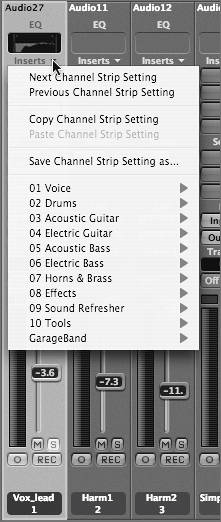Using Channel Strip Settings
| Chains of multiple plug-ins (and their settings) can be saved and recalled as Channel Strip settings. This enables you to apply commonly used chains of effects in any song far more quickly than individually inserting each plug-in and its settings. You used Channel Strip settings earlier in the book to bring up a software instrument that was coupled with a chain of effects. This time, you'll save the lead vocal effects chain as a Channel Strip setting for future use.
|
EAN: 2147483647
Pages: 166